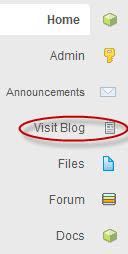
The connection between groups and group sites on the Commons may not be that intuitive. Groups already come with an arsenal of tools, each of which may be configured to generate email notifications when activity occurs, or batched into daily or weekly digests. To review, here’s a summary:
- Group Library – a repository for uploaded files (docxs, pdfs, spreadsheets, images, etc.), editable group doc, group attachments, and external links (Google Docs, DropBox, OneDrive, external resources, etc.)
- Forums – discussion threads, where members investigate topics, form opinions, post attachments, and tag content.
Group admins can also set up a group blog, but it may not always be clear how that group blog fits into things. The “Visit Site” option appears in the sidebar once a blog is attached to a group. Admins control the look and feel of the site, and are in charge of setting up a group permissions. In the Admin Tab, under Group Blogs, an admin of a group can determine the role code for their members. Here are the options:
- Administrator – Somebody who has access to all the administration features.
- Editor – Somebody who can publish posts, manage posts as well as manage other people’s posts, etc.
- Author – Somebody who can publish and manage their own posts.
- Contributor – Somebody who can write and manage their posts but not publish posts.
- Subscriber – Somebody who can read comments/comment/receive news letters, etc.
Admins can also control site privacy by selecting one of the following:
- I would like my site to be visible to everyone, including search engines (like Google, Bing, Technorati) and archivers
- I would like to block search engines, but allow normal visitors
- I would like my site to be visible only to registered users of CUNY Academic Commons
- I would like my site to be visible only to members of my group
- I would like my site to be visible only to Admins.
But group members may not be aware they can create posts on the site, and be unsure of the site’s privacy level.
It may make sense to note these settings in your site’s “About” page.
Using Your Site to Bring Group Content Together
A successful group site often acts as a hub, linking out and annotating content from its forums, BP Docs, Files, and Announcements, as well as soliciting contributions in the form of posts, pages, and comments from its members.
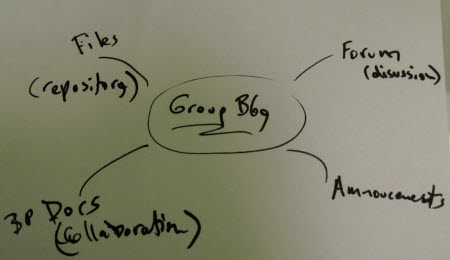
Each group is different, and group admins need to decide how best to control site content.
WordPress now has custom menus, and these can be used to create navigation that links out to the group content. Each discussion thread, each doc, each file, and each announcement has a permalink which may be used in a group blog’s post, page, or sidebar. Custom menus are a great way for admins to bring group content together (see tutorial at the end on this page).
Both admins and members can take advantage of the built-in WP presentation tools, and available plug-ins to embellish content on the site. This can bring a cool dimension to a group site.
Experiment with Google Calendar, Contact Form 7, Twitter Tools, and many other plug-ins to see how your group can benefit from a group blog!
And check out Wiki Inc plug-in which lets you include content from any MediaWiki based site, like Wikipedia.



