There are hundreds of groups on the Commons, and you’ll probably want to join a bunch. For public groups, when you click the join button, membership is immediate. For private groups, you’ll need to ask to join, and the admins of the group will need to approve your membership. There are also hidden groups on the Commons, and to join these, you’ll need to receive and accept an invitation.
So What Next?
If you are new to the Commons, you might wonder about groups and their purposes. Some are very very casual, and have sporadic activity. Other “working” groups are very active, and many members share information and collaborate on projects. Here are some examples of how groups are used on the Commons:
- Department or program administration. For example, The College of Staten Island English Department has a private group with a private blog that facilitates communication between faculty, students, and staff members.
- Committees. Groups on the Commons provide fantastic ways to share files, minutes, organize meetings, discuss plans, and collaborate on projects.
- Conduct graduate classes. Group forums are a great place to bounce around ideas, discuss issues, and post class announcements. Private group blogs can be used to publish syllabi and post writing assignments and course reflections. Class members can work collaboratively on projects using Docs feature. Check out the Digital Praxis Seminar for an example.
- Projects. ePortfolios @SPS – a private working group and group blog for the “Connect to Learning at SPS” project)
- Conferences/events/seminars. Plan, organize and advertise upcoming group events.
Group Tools
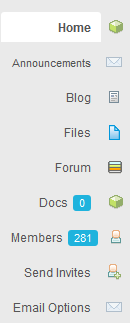 There is a lot more to groups than the group forum. Here is a quick review of all the tools that are available to group members:
There is a lot more to groups than the group forum. Here is a quick review of all the tools that are available to group members:
- On your group’s Home page, below its summary statement and avatar is the group activity stream, a rich log with links to everything that’s happened in the group – new members, new forum topics, replies to discussion threads, announcements, etc. Browse the group’s Activity Stream to stay current with your groups news. (If your group subscribes to any external RSS feeds, that content will appear here as well.)
- The Announcements page lists all the announcements posted by the group’s admins and moderators.
- If your group has a group blog, you can access it via the Blog tab. Read and post to the Group Blog. (This option will not appear if your group does not have a blog.) For more info, see Groups and Groups Blogs.
- The Files page lets you upload and share files. Members can upload files to the group site, and make them available to everyone. By default, group members are notified when a file is uploaded, but you can choose “Silent Upload” and not disturb your colleagues if you are making some small changes to a file or if it is not ready to be reviewed by the whole group. For more info, see Working with Group Files.
- Read and contribute to the forum. As a member, you can start new topics and comment on existing threads. By default, you are notified by email when other members post to the forum, and you can either reply by email to the thread, or click on the link embedded in the email, and log into the Commons to reply. These two options make it extremely easy to participate in a discussion. You also have the option to start new topics in one of two ways. You can log into the Commons or you can send and email to the Commons.
- Collaborate with other members using Docs. You can think of Docs as your group’s private wiki. It has granular privacy settings which allow subgroups to work together and collaborate confidentially, and keeps a record of changes. Docs can be tagged and grouped hierarchically. (Docs can be enabled or disabled by your group admin – if you want this functionality and don’t see it, ask your group admin to enable it.)
- Find out who is in your group by clicking the Members tab.
- Send Invites to your colleagues to join your group. (Invited members need to be members of the Commons.)
- Configure your email notifications with Email Options page. tab provides access to your notification settings. For more see Managing Privacy on the Commons.


