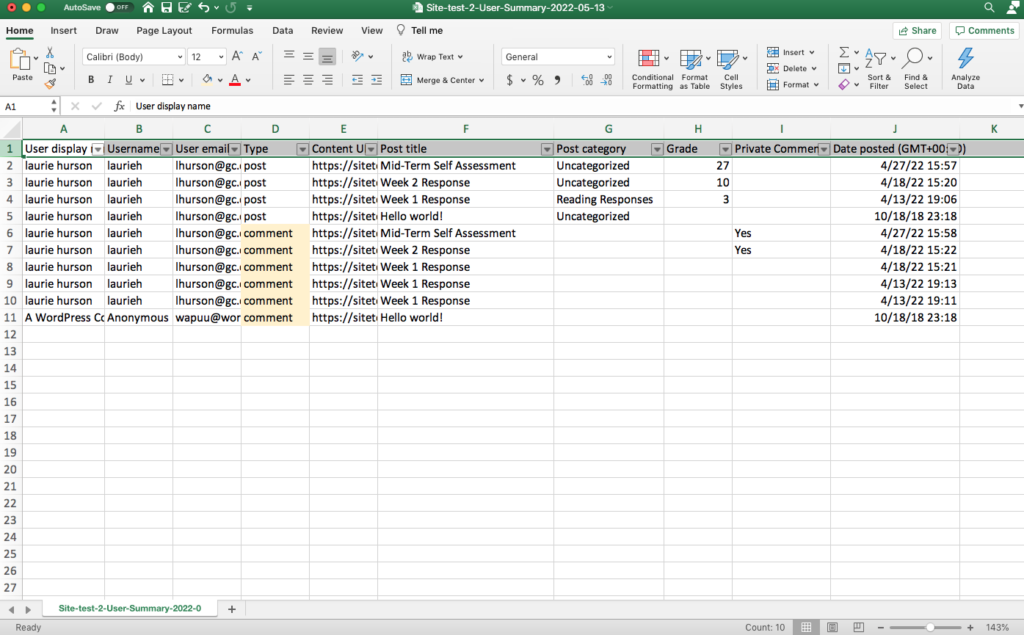The Commons aims to support various grading methods and therefore does not offer a native grade book. However, the Commons does offer several tools for formative assessment to provide private feedback and low-stakes “grades” to students. Data about student work and instructor feedback can be exported and entered into an excel sheet or external grade book.
By offering tools for formative assessment instead of a full grade book, the Commons hopes to support instructors who would like to use a grade book but also foster spaces for alternative grading and assessment possibilities. Some instructors use the Commons to teach their course and continue to maintain the grade book in Blackboard. Other instructors on the Commons provide students with ongoing, time-manageable feedback through the Commons (WP-Grade Comments) and offer grade updates at select points throughout the semester (via email, commons messages, longer written feedback, or office hours). Other instructors on the Commons use student-centered grading techniques like contract grading or project-based assessment to give students more control in determining their engagement in the course.
The Commons team hopes the tools provided (described below) will support instructors who use the Commons for their courses. If you have a question or suggestion for grading on the Commons, please reach out to the Commons Community Team through the HELP button above.
Groups
Forum Participation Tallying
In a group, the “forum” allows group members to engage in a threaded discussion. Instructors often use this space to host asynchronous conversations asking students to post reading responses or reflections to share with one another, or to collect resources or turn in assignments for peer review.
Previously, there was no easy way to see how many times a student posted or engaged in the forum. In the Fall of 2020, the Commons added a button in the group forum page that allows group admins to download a CSV file of forum participation. The CSV download button will create and download a spreadsheet containing each topic and reply create in the Group forum. Data includes each post topic, reply content, username, topic/reply URL, and date/time.
By downloading this CSV document and opening it in excel, an instructor could easily see each student’s participant in the forum, and read each students’ forum posts in one place. Downloading this document to your local computer also makes grading or tallying possible offline.
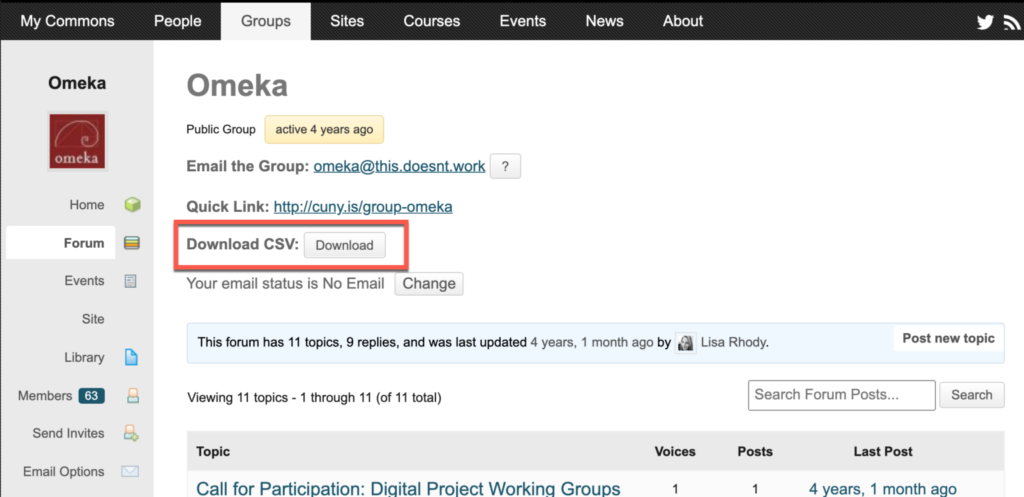
Click here for more documentation on group forums.
Sites
Professors can use two plugins to provide feedback on Commons sites. Both plugins described below work with Posts on sites. So, students will need to turn in their work via posts or comments on the course website in order to use the following feedback tools.
To install plugins on your course site, go to Dashboard > Plugins. You must be an admin on the site to install plugins.
Below you will find an overview and directions of two plugins that help with grading on the Commons. For examples and ideas for how you might use these plugins in practice, see this page: Providing Student Feedback using Commons Tools.
WP Grade Comments
Typically comments on site posts are public and visible to anyone who can see the site. For example, students may leave a comment on each other’s work to foster online discussion before a class meeting.
WP Grade Comments allows the professor to leave a private comment and written feedback on students’ posts. The plugin also allows the professor to assign a “grade” to the post. These grades are not aggregated into blackboard or CUNYfirst and are best used for formative, low-stakes feedback. Private comments and grades are only visible to site administrators (professors) and the post authors (student).
A sample reading response post is below. The post is on a Commons site with the WP Grade Comments plugin installed. You will see (in the green boxes), where the plugin adds the options for creating a private comment and adding a grade to the post to provide feedback.

Posts, grades and private and public comments are aggregated by user with the Reckoning plugin, described below.
Reckoning User Summary
You can track and tally students’ work on a Commons site using the Reckoning plugin. Reckoning provides a User Summary for each user on the site. If students are authors on the Commons site and create posts or comments for their work as part of the course, this information will tallied by the Reckoning plugin.
To install plugins on your course site, go to Dashboard > Plugins. Once Reckoning is installed on your site, a “User Summary” page will be added to the Users area of the dashboard. To visit the User Summary on the site go to Dashboard > Users > User Summary.
There are two views in the User Summary: the Overview and Individual User Content. The User Summary page will display a list of all site users (students) and their posts and comments on the site. If click the “Student Name” you can view the full content of each post and all comments created by a individual user.
The Reckoning plugin creates the User Summary page seen below, and you will see that the User Summary incorporates information from the WP Grade Comments plugin, as described above. So if the professor assigns a grade, it will be pulled into the user summary. Private comments are indicated as such in the comments section.
To change a grade on a post, go back to the original post and add a new grade. This newest grade will replace the current grade that is visible in the Reckoning User Summary.
Overview View: A list of all users’ posts and comments
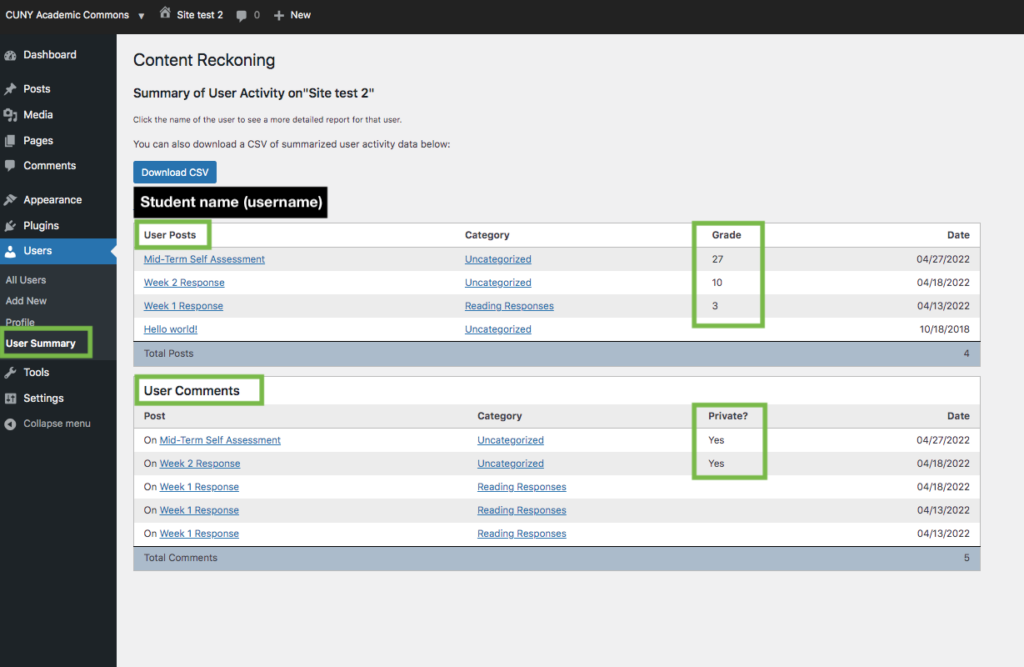
Individual View: Single user’s posts and comments, with content
Exporting Reckoning User Summary and WP Grade Data
If you would like to export User Summary data from Reckoning to use in an excel sheet or other grading tool, click the export button at the top of the User Summary page.
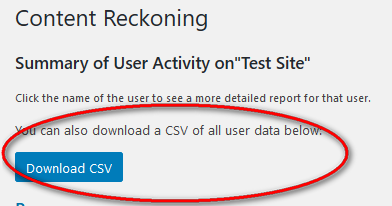
This export includes all information in the Overview page (seen above) – author username, grade, post title, comment title, Private comment Y/N, date, and category.
The data export file does not include post and comment content . Individual user post and comment content is visible on the site but is not exported in the CSV data. The export data is most useful for tallying purposes. Use the Excel Filter tool to sort by Username to view a specific student’s summary.