Accounts & Profiles
What is the CUNY Academic Commons?
The CUNY Academic Commons is an open space where the CUNY community can find like-minded colleagues, build personal or professional websites, teach, learn, and collaborate in open classrooms. The Commons has over thirty thousand members, and each member can join or create sites, groups, or a group + site on the Commons Creation Portal. Members of the Commons are typically CUNY professors, grad students, undergrad students, alums, and staff. Many professors use the Commons as a platform for teaching and ask their students to join their site or group. Professors and students may publish research on the Commons.
The Commons was built by CUNY, for CUNY. It uses open source software which it shares to other institutions world-wide.
There is tremendous activity on the Commons. Before a member logs in, the Commons home page describes what you do on the Commons. It then surfaces the latest news as well as the number of members, groups, sites, and courses on the site. Notice that you can either register to become a new member here, or simply login to your account.
Here is a screenshot of the top half of the home page before logging in:
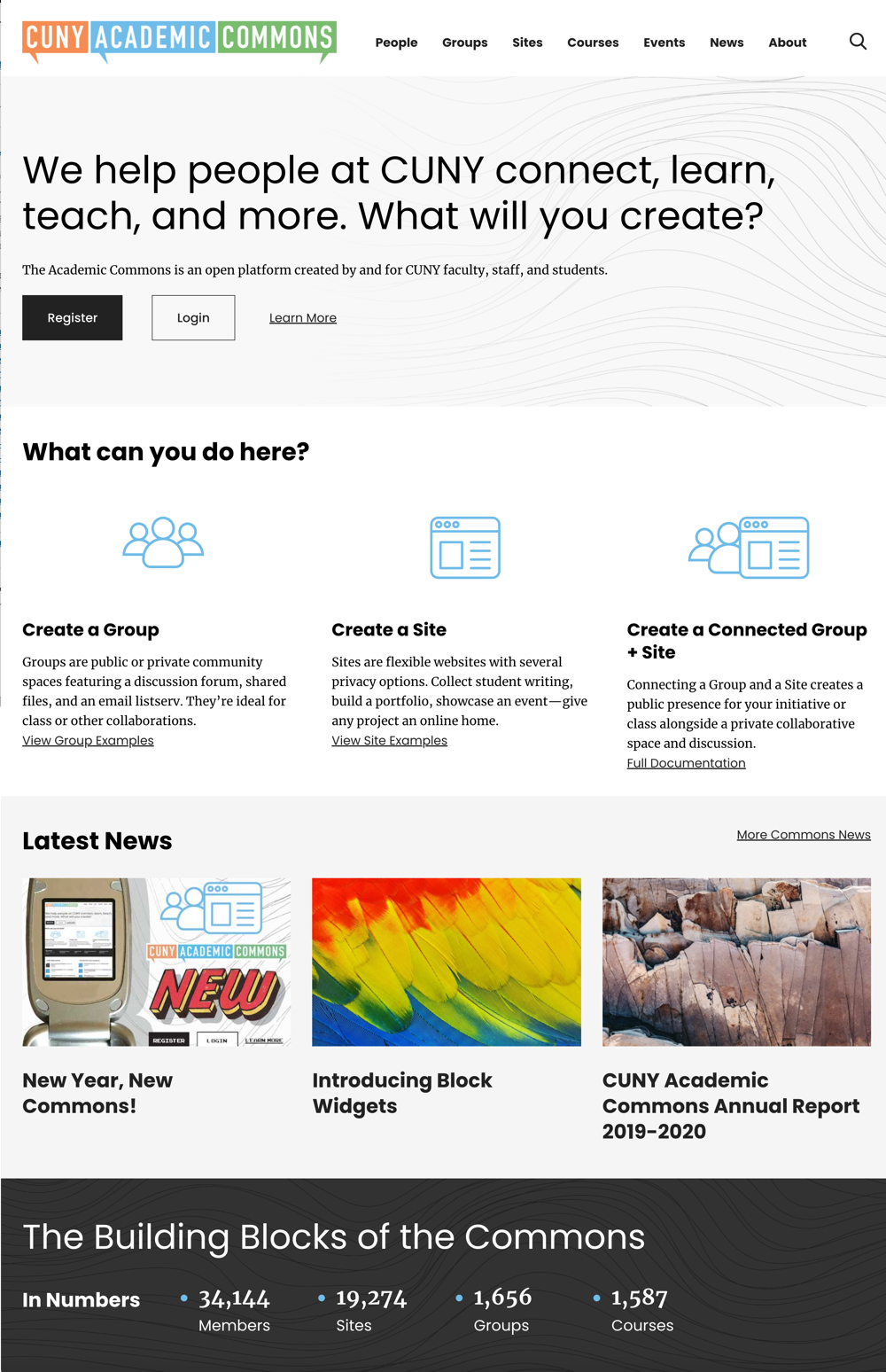
The Building Blocks of the Commons are Sites, Groups, and Members. Each has an underlying tool set designed to connect members, to create content, to teach and learn, to collaborate and publish research, or post assignments. Members have incremental control over their privacy and email notifications.
The bottom half of the home page is dynamic. We feature two new and exciting sites and groups and list the last four active public sites and groups. We also show the most recently active members.
Here is a screenshot of the bottom half of the home page:
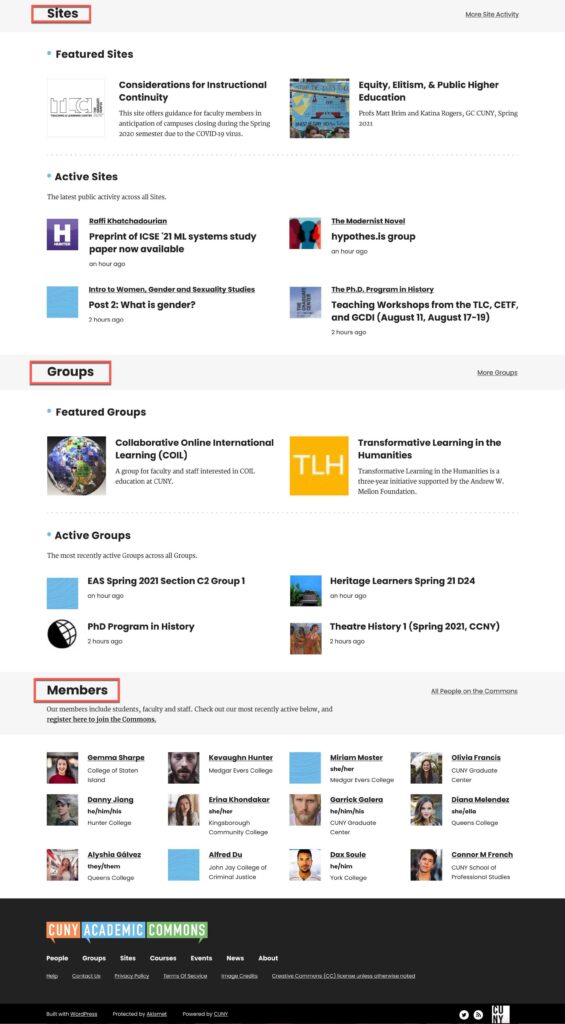
The Commons home page changes dramatically when you login. It becomes your personalized home page.
How can I “personalize” the Commons?
You don’t need to. We’ve got your stuff all organized for you.
When you are logged into the Commons, you’ll find the Commons home page is personalized for you.
The Commons home page can be accessed from any where on the site by going to the top left hand corner and clicking on the “CUNY Academic Commons” hyperlink, or by going to “https://commons.gc.cuny.edu” or the short link “https://cuny.is“.
Here you can access hyperlinks to all your stuff: your profile, messages, notifications, groups, and sites. There is also a convenient “Create A New Space” hyperlink that will take you to the Commons Creation Portal where you can create a group, a site, or a group + site.
If you have more than three groups or sites, click on the “Show All” and you will see all your groups or sites.
Further down, you will see the “Latest News” on the Commons, as well as a list of “Shortcuts.” The shortcuts are based on your role and your campus(es) which you provided when you registered.
Here is a screenshot of the top part of a personalized home page:
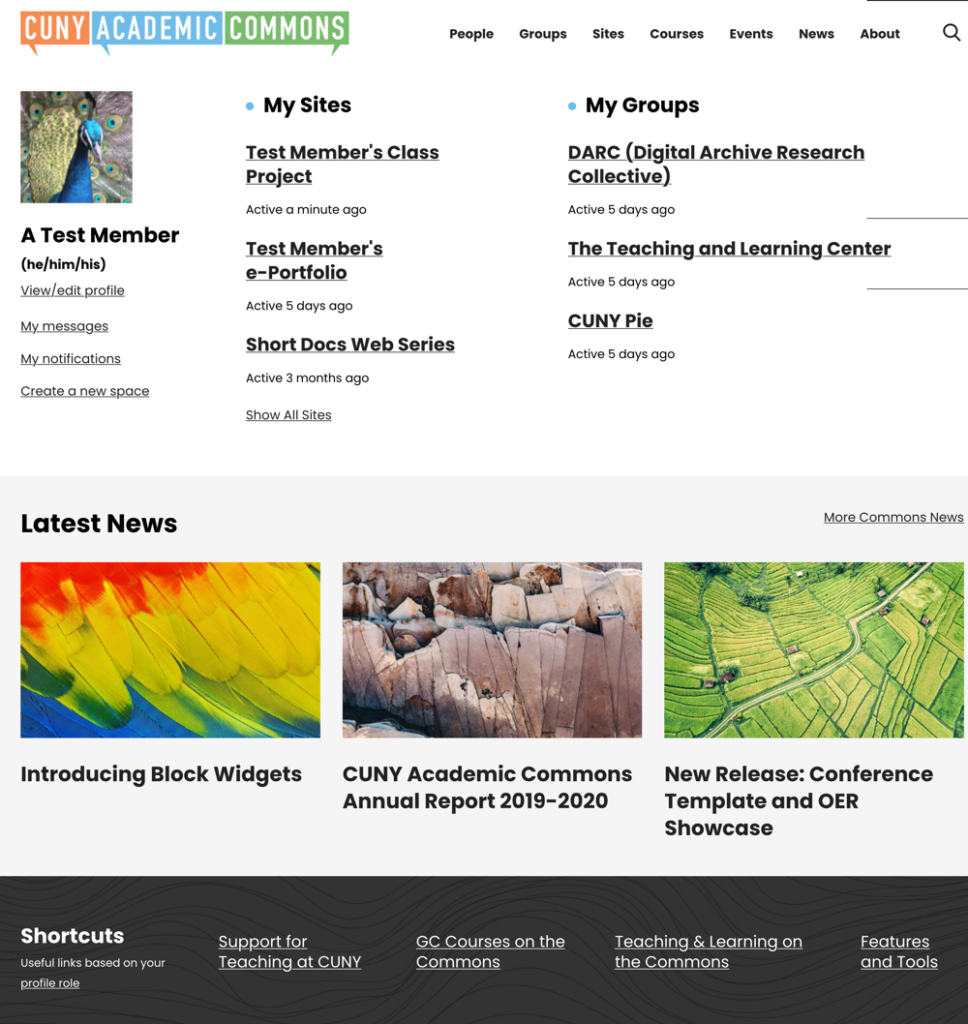
The home page also aggregates activity, both site-wide and on the campuses you are associated with. The first section shows the latest activity on the Commons. Further down, the home page features new and exciting groups and then groups across CUNY and then groups on your campus(es).
Sites are likewise surfaced, according to last active.
And finally, we see the last active members on the entire Commons, and on your campus(es).
Here is a screenshot of the lower portion of the personalized home page:
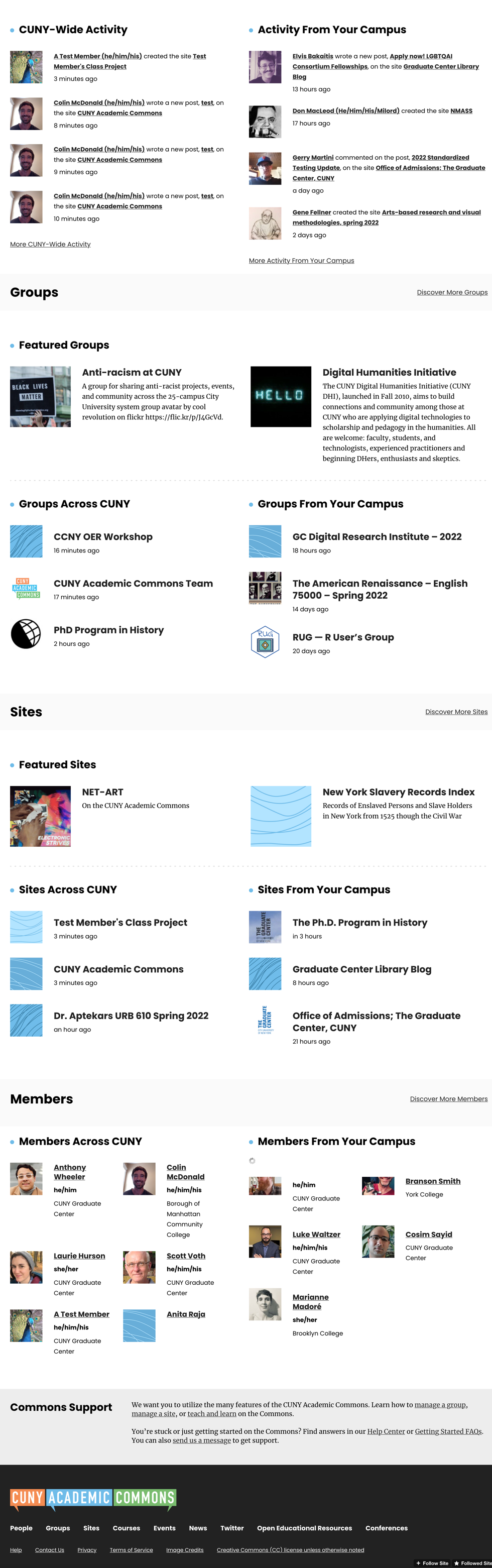
How do I change my email address?
To register to the Commons, you need a CUNY email address. Once you have finished registering, you can switch to a more convenient email address.
Please note: Commons members have two email addresses.
Your Notification Email Address (i.e. your “official” email address)
This is the address you use to reset your password and to receive Commons notifications. To change this, go to the top black navigation bar, hover over your avatar in the top right corner and select: My Settings>> Security. To change your email, re-write your preferred email in the ‘Email Address’ field, then scroll down and select “Save Changes.”
Your Profile Email Address
By default, this is not displayed. To add or change the email displayed on your Commons Profile, go to the top black navigation bar, hover over your avatar in the top right corner and select: My Profile>> Edit. Re-write your preferred email in the ‘Email Address’ field, then scroll down and select “Save Changes.”
I forgot my password, how can I reset it?
To reset your password, go to https://commons.gc.cuny.edu/wp-login.php?action=lostpassword and enter username or email address. Click “get new password.”
You will receive an email with a link to a page where you can reset your password.
What are mentions and how are they used?
The @mention system links others to the hyperlinked profile of the individual while notifying the individual of the mention via email. If you are trying to reach out to specific group members, simply put the @ symbol in front of their username and it will send a notification to their email address and show up in their @mention activity stream. To learn more about the @mention system read this blog post.
How do I upload a photo of myself to appear on my profile and other areas?
After logging into the Commons, go to the top black navigation bar and hover over your existing (or default) photo. Go to My Profile»Change Profile Photo. Here you will find detailed instructions on how to upload an image. You can also create a gravatar, which will enable you to use that same image across many different types of websites.
What are “notifications”?
The Notification link (on the top right bar of the Commons, just to the left of your avatar) indicates if you have a new message, friend request, or invitation to join a group. Zero indicates that you have no notifications.
How can I change my password?
After logging into the Commons, go to the top black navigation bar and hover over your avatar. Go to: My Settings» General. Enter your current password and your new password, then scroll down and select “Save Changes.”
How do I change my display profile name?
After logging into the Commons, go to the top black navigation bar and select: My Profile» Edit. In the text box under “Full Name (required)” fill in your preferred name, then scroll down and select “Save Changes.”
How do I send a message?
To send an email to another member, you can either find them on the member list or you can hover over your avatar in the top right corner, click the “My Messages” link on the left, and click “Compose.” Start typing the person’s first name in the addressee box and the program will give you a list of all the members whose names include the letters you’re typing. Next to the addressee box is an empty box for copying other members. Do the same thing in this box that you just did for the addressee. Each time, you do this, a new box will appear for another person to whom you might want to send a copy of the message.
How can I change email notification settings?
Go to the top black navigation bar and hover over your avatar in the top right corner. Click My Settings >> Email. Here you can choose whether you want to receive an email notification for a variety of activities, including posts to the groups you belong to, posts by your friends, posts to blogs you subscribe to, or follow, and messages.
Can member profiles be made private? How can I prevent my profile from showing up in a google search?
Right now, there is not a way to make Profiles private, but we can look into developing that functionality. For now, users worried about privacy should avoid using their full names on their profiles (some combination of initials and first or last names might be good). Certain profile fields can be made visible to only yourself, to your friends on the Commons, logged in members of the Commons, or the default – to everyone. To change profile field visibility, go to click on the “Change” hyperlink next to the text that reads:
“This field can be seen by: Everyone Change.”
Most, but not every field has this visibility setting.
How Do I Delete My Account?
To delete your account, go to the top black navigation bar and hover over your avatar in the upper right corner. Click My Settings >> Delete Account, then follow the directions on the page.
Note that you must be logged in to do this. If you no longer remember your password, you can reset it: here – https://commons.gc.cuny.edu/wp-login.php?action=lostpassword. If you no longer have access to the email you used to register, please contact your campus IT to re-establish the email.


