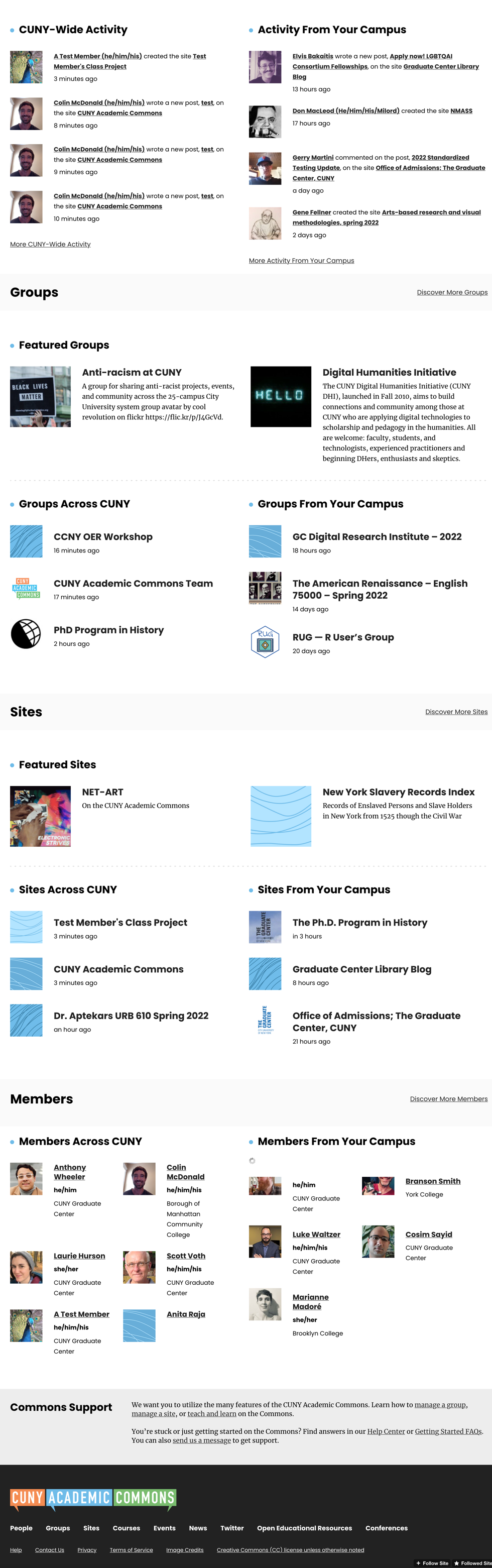When you are logged into the Commons, you’ll find the Commons home page is personalized for you.
The Commons home page can be accessed from any where on the site by going to the top left hand corner and clicking on the “CUNY Academic Commons” hyperlink, or by going to “https://commons.gc.cuny.edu” or the short link “https://cuny.is“.
Here you can access hyperlinks to all your stuff: your profile, messages, notifications, groups, and sites. There is also a convenient “Create A New Space” hyperlink that will take you to the Commons Creation Portal where you can create a group, a site, or a group + site.
If you have more than three groups or sites, click on the “Show All” and you will see all your groups or sites.
Further down, you will see the “Latest News” on the Commons, as well as a list of “Shortcuts.” The shortcuts are based on your role and your campus(es) which you provided when you registered.
Here is a screenshot of the top part of a personalized home page:
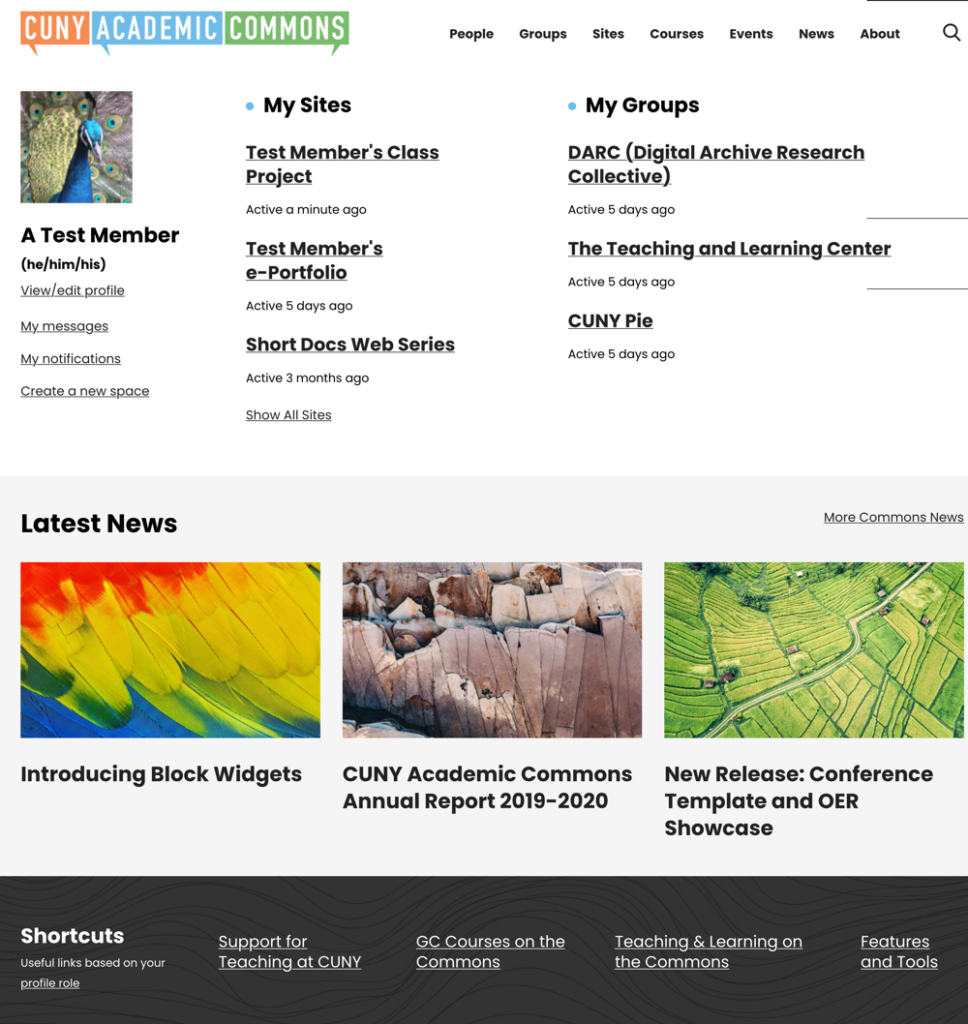
The home page also aggregates activity, both site-wide and on the campuses you are associated with. The first section shows the latest activity on the Commons. Further down, the home page features new and exciting groups and then groups across CUNY and then groups on your campus(es).
Sites are likewise surfaced, according to last active.
And finally, we see the last active members on the entire Commons, and on your campus(es).
Here is a screenshot of the lower portion of the personalized home page: