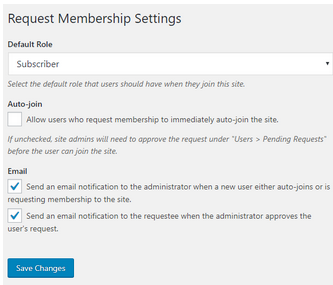Groups and sites have various privacy settings that determine who can view the group or site.
Group Privacy Settings
Group visibility is established when a group is launched, and can always be changed by visiting Manage > Settings in your Group menu. “Hidden” groups are difficult for students to find, so it is recommend that instructors set a group to be public or private.
Public Groups: Public groups are open to all members of the Commons, and their content can be viewed by everyone on the internet. Members of the Commons can request to join groups and are automatically added. Group members can be notified whenever new forum posts are published. Non-group members who are members of the Commons may may comment on group forums, but they cannot start new topics.
Once a group is public, all docs, files, and forum threads will be visible to members outside of the group. The Commons team recommends looking over these areas for files or threads that the group may not deem appropriate for public consumption and either editing or deleting accordingly.
Private Groups: Non-members cannot view Private groups forums. Commons members may request membership, but group admins must grant access. All content is private.
Hidden Groups: Hidden groups are invisible to non-members. These are open by invitation only. Once membership is granted, the group will become visible on the new member’s profile page. All content is private.
Group Site
If you have a linked group-site, changing your group from private to public won’t automatically change the privacy settings of your site.
Site Privacy Settings
On sites the privacy settings are called “Site Visibility”. To adjust the privacy settings on your individual or group site go, on your WordPress dashboard to Settings > Reading.
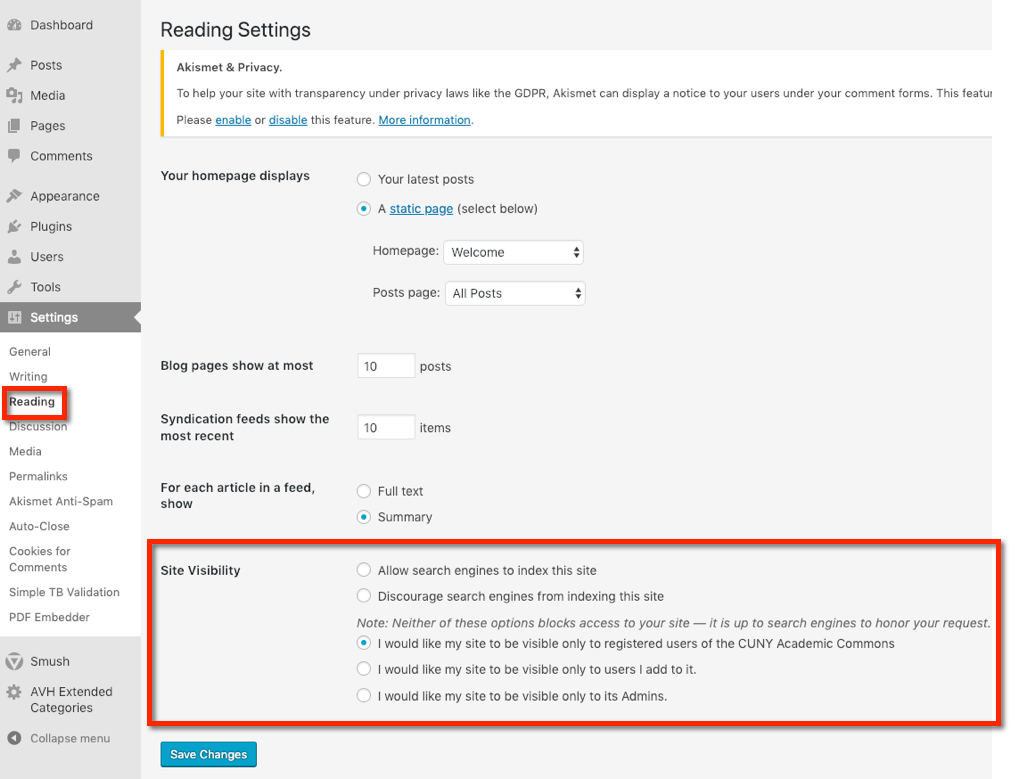
Select one of the five visibility options. More information about each option is below.
Public options:
- “Allow search engines to index this site” allows everyone (on and off the Commons) to see your site and enables your site to be included in search engine results.
- “Discourage search engines to index this site” allows everyone (on and off the Commons) to see your site but your site should not come up in any search engine results.
Private Options:
- “I would like my site to be visible only to registered users of the CUNY Academic Commons” allows anyone registered and logged into the Commons to see your site. This means your site is visible only to CUNY faculty and students. Professors choose this option to allow their site/course to be visible to students and CUNY folks but not outside-the-Commons viewers.
- “I would like my site to be visible only to users I add to it” allows only Commons users who have been added to your site to view its contents. This is sometimes chosen by professors who have students posting blog posts and assignments on the site. *See additional information below.*
- “I would like my site to be visible only to its Admins” allows only you and other users you add as administrators to view the site. Sometimes instructors use this setting when building their site and then “open the site up” (changing these settings) to others once the site/course is ready to go.
Remember to Save changes. Your site visibility can be changed at any time by returning to the Settings >> Reading area of the dashboard.
*Adding Students to a site with the “I Would Like My Site To Be Visible Only To Users I Add To It” visibility option
If you pick this privacy setting, a splash page will appear when a non-user attempts to view your site. This would likely happen when that Commons member sees a site that looks interesting and clicks on it. It is designed to simplify user membership requests. The site admin can either approve or deny the request. Here is what the splash page looks like:
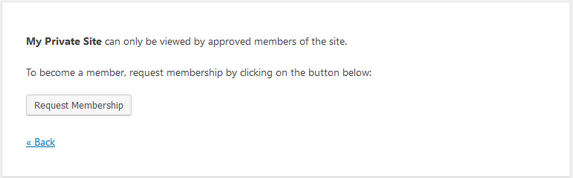
The user will be added to your site in “Pending” status. To approve or deny, you would need to go to “Users>>Pending” :

Conversely, you can auto-approve users who ask to become members of your private site. In “Settings>>Request Membership” you can check the “Auto-Join” box shown below: