Any member of the Commons can send a customized email invitation, either to the Commons itself (for non-members) or to a site or group that the member belongs to. Either enter the invitee’s username (if already a member of the Commons) or their CUNY email. The recipient can simply click on a hyperlink to begin the acceptance process.
If you are teaching a class, you can enter a list of the emails of your students and do the process in one shot.
Hover over your avatar in the top right corner of your browser screen, and scroll down to the “Send Invites” option. You can also get to “Send Invites” through the Dashboard of your Group or Site.
You will see the screen below, Step 1 “Select People.” Here you have two options. If you know that your colleagues have already joined the Commons, you can type their usernames in the “Invite by Name” field (you’ll see it populate as you type). Or you can fill in your colleague’s email addresses, one per line, in the “Invite by Email” field.
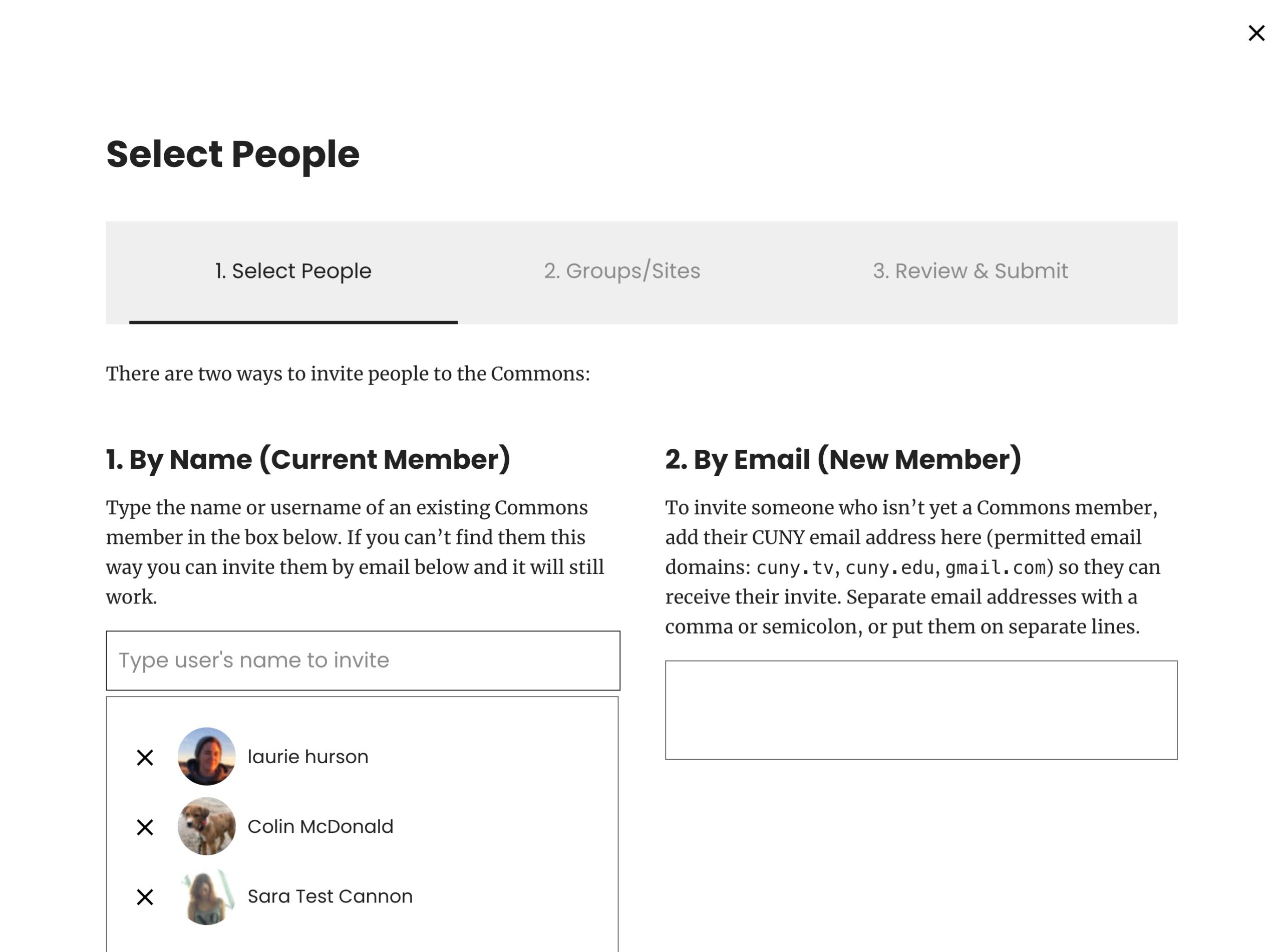
Then click Next.
Step 2 “Membership” will allow you to connect the invitation to one or more of your groups or sites. Click the box next to the names of the groups or sites, and set the role of the person you’re inviting on the right. (More information about Roles can be found here.)
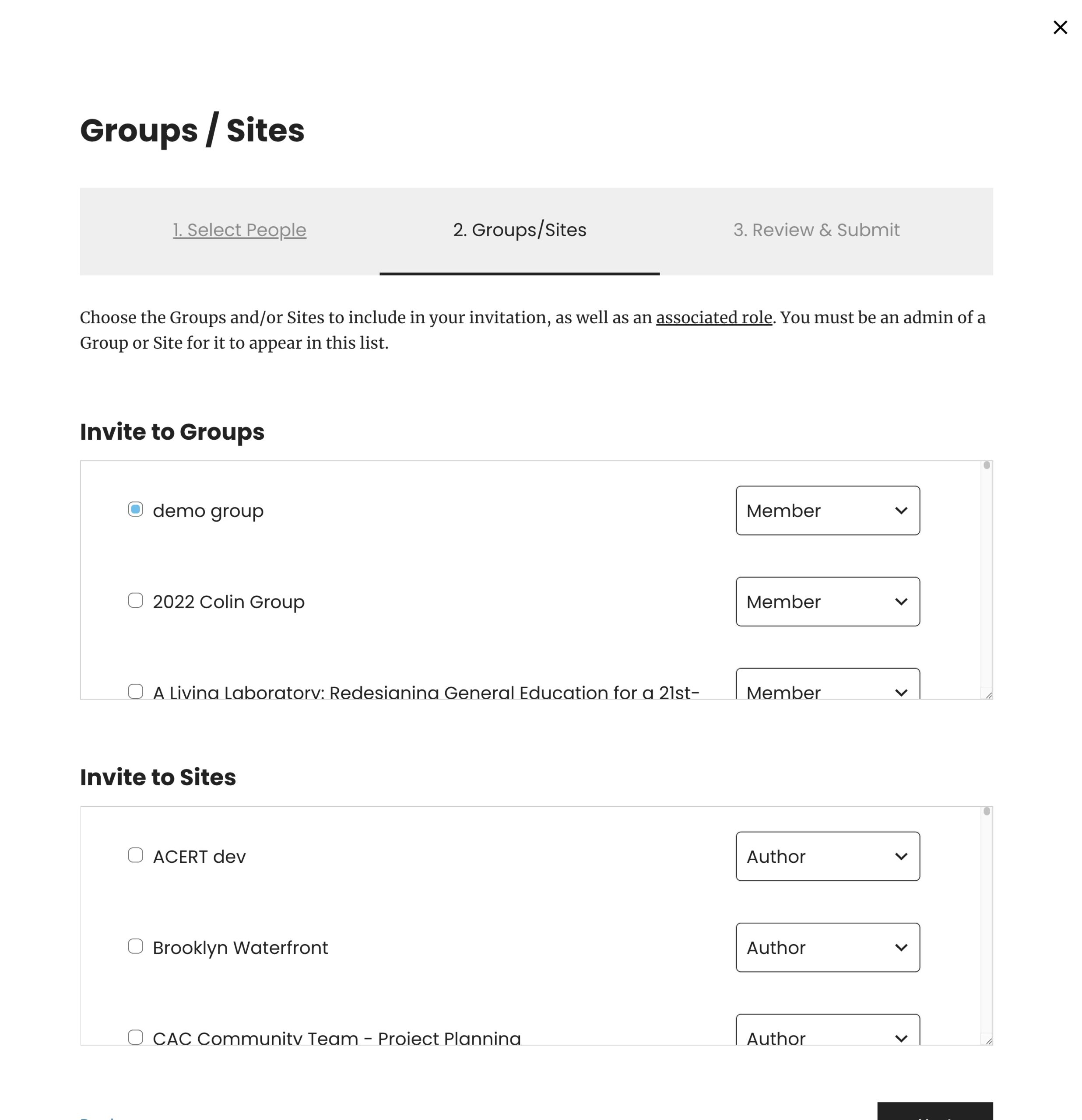
Click Next again.
Step. 3 “Review and Submit” shows you who you have invited and where. Use the “Add a Message” box so that your recipient will immediately know what the email is about .

Click Submit.

Your invitees will have an email automatically sent to them, with the subject line: “Invitation on the CUNY Academic Commons.”
Please let us know if you have any difficulties or questions at the Commons help desk – [email protected].



