The Events tab allows all members of a group to add and view Events that are associated with the group. You can view events in card mode or list mode. Members can also subscribe to the group calendar to receive a feed of new events.
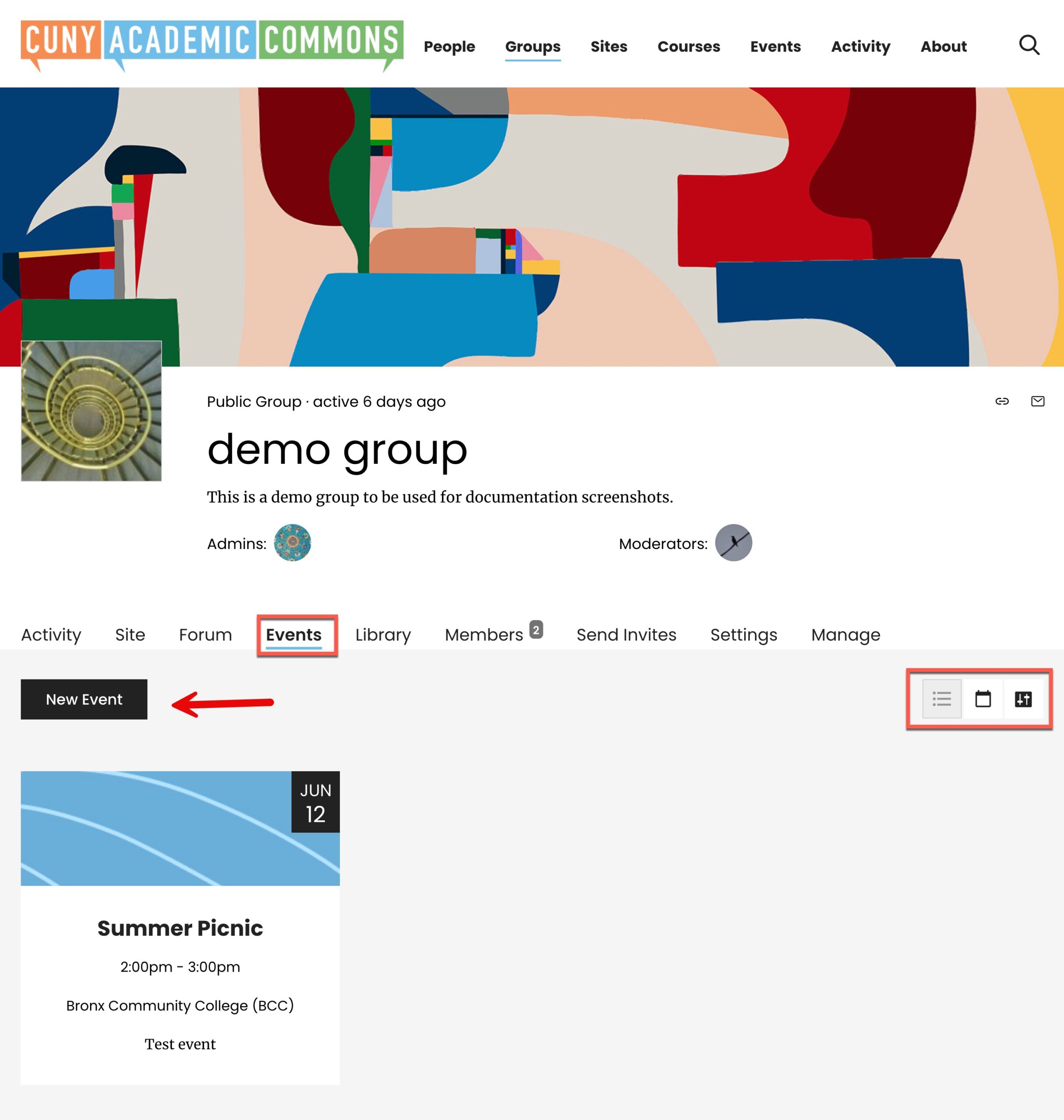
The Commons Events Calendar supports individual, group, and global calendars. Designed to publicize events created by the friends you’ve developed on the Commons or to the groups you belong to (and which you choose to notify), Events Calendar provides a convenient way to see all CUNY events or filter events that are pertinent to you.
An event can the following you to see want is going on delivers email notifications about events with vital information, including:
- Event title
- A rich description, that allows for links, images, etc.
- Start and end times
- Venue (including a map)
- Whether or not this is a recurring event
- Commons groups who have been invited
The information is also conveniently aggregated with other Commons events and displayed on individual, group, and global calendars. You can browse through your individual calendar, or look through your groups’ calendars to find events, and click to see details.
- As an individual, you can check out your personal calendar to see all events targeted for the groups to which you belong, and the events that have been entered by your friends.
- As a group member, you can access your group’s calendar to find events specifically targeted to your group.
- As a member of the Commons, you can (soon) access the global calendar and see what events are happening in public groups.
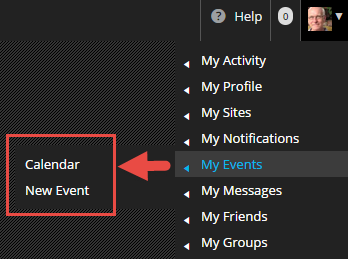
Accessing Your Individual Calendar
There are several ways to access your individual calendar once you are logged into the Commons.
- Hover over your avatar in the upper right hand corner of the screen. Here you will see a new option called “My Events” (pictured at the right).
- You can also visit your “Commons Profile.” Here you will see a new tab called “My Events.”
When you click on “My Events>>Calendar” you will see events entered by you, your friends, or by members of groups to which you belong. The calendar grid provides a convenient way to plan your schedule.

If you click on the “Upcoming Events” tab you’ll see a more condensed view, displayed as a list. No matter which view you choose, you can click on each event for its metadata.
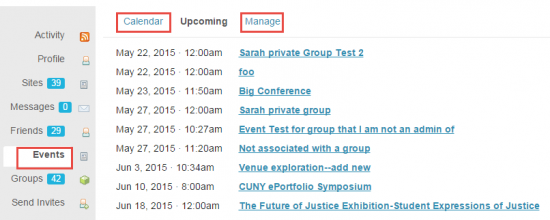
The “Manage” tab is useful when you have events that are in draft, and that you have not yet published.
Accessing Group Calendars
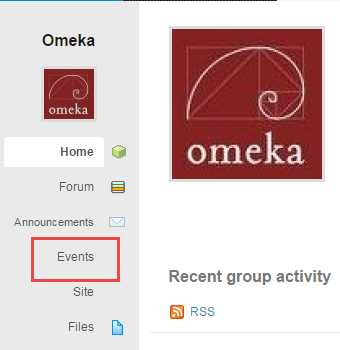 Group calendars can be accessed from a new tab in the group menu called “Events” (see image on the right). Group calendars are different from individual calendars in that they display events to which they are specifically targeted.
Group calendars can be accessed from a new tab in the group menu called “Events” (see image on the right). Group calendars are different from individual calendars in that they display events to which they are specifically targeted.
If you click on “ New Event” from inside your group, the event you enter will be automatically added to your group  calendar. But don’t stop there. You can add other groups that you think will be interested in the event you are publicizing. You can add public, private and hidden groups, provided you belong to them. And as stated before, the members of these groups will be notified by email, and events will display on their individual and group calendars.
calendar. But don’t stop there. You can add other groups that you think will be interested in the event you are publicizing. You can add public, private and hidden groups, provided you belong to them. And as stated before, the members of these groups will be notified by email, and events will display on their individual and group calendars.
Understanding Privacy
- Your personal calendar is discrete from everyone else’s and is private to you.
- Events you enter from your personal calendar are visible to your friends on the Commons. They will be notified by email upon publication.
- When creating an individual event, you can target the groups you belong to.
- If the only group your choose is private or hidden, only those members will be notified.
- If you post from a private or hidden group, no trace of the event will display except on the calendars of those belonging to those private or hidden groups.
- If you include a public group, those members will be notified, and the event will be added to the group.
- All “Public” group events will be viewable on the global calendar, but notification emails will not be sent to everyone on the Commons.
Adding Events to Your Commons Personal or Group Calendar via the iCalendar API
The Commons Events Calendar is compatible with other iCalendar APIs. This means that you can either:
- bring specific events into your group’s calendar via an “ics” file,
- subscribe to another compatible calendar and add all its current and future events.
If using a group calendar only group admins can add events via this interface.
Adding To Your Personal Calendar
In your Commons Portfolio, click on Events:
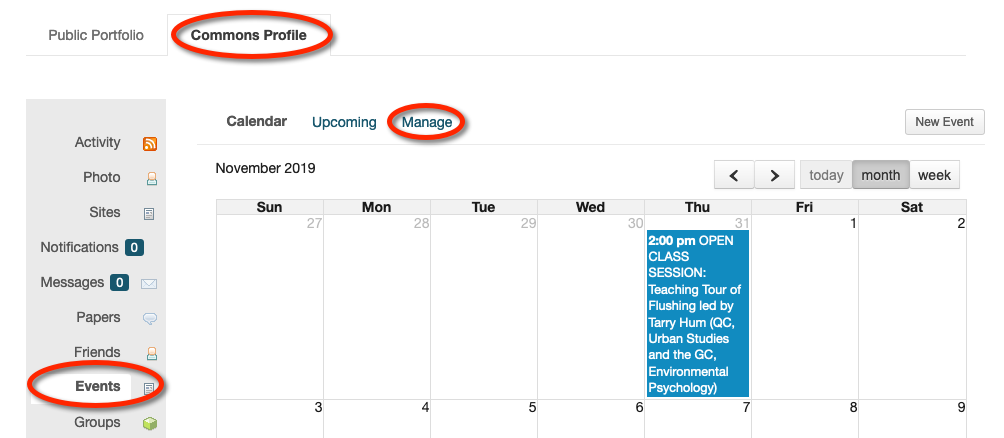
Click on “Manage.”
Adding To Your Group Calendar
This option is only available to admins of the group. Click on the Events tab on the group sidebar.
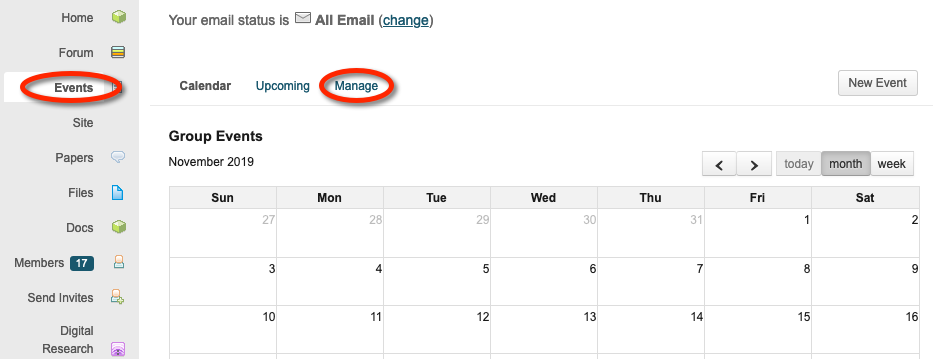
Then click on “Manage.”
Managing Your Calendar
From this point, interface for personal calendars and group calendars is the same. You have the option to either import a specific event from a downloaded “.ics”file or to subscribe to a calendar “feed.” See below:

Adding Events to your personal iCal, Google, MS Outlook, or similar third party iCalendar APIs
If you use Apple iCal, Google Calendar, MS Outlook, or a similar iCalendar API, you can automatically add an individual event from your Commons calendars. Click on the event to add it by clicking the “Download iCal file” hyperlink (highlighted below). It will be added to your third party calendar.

Alternatively, if you would like to synchronize your third party calendar with your Commons calendar or your group’s Commons calendar, you can “Subscribe.” Scroll down to the bottom of the calendar and find the Subscribe section, pictured below:

This example is from an individual member who belongs to both public and private groups. If it was a group calendar, only one link would be available.
It is important to note that if you click on the subscribe hyperlink, you will only get the events that are currently in the calendar.
Depending on your needs, it might be better to synchronize your third-party calendar.
Synchronizing Your Third Party Calendar
Instead of clicking on the hyperlink, hover over the link and copy the URL and then paste it in the appropriate place in your third-party’s calendar. Each API is different.
Apple iCal
- Open Calendar API
- click on File>>New Calendar Subscription
- paste in URL
- Adjust settings as needed

Google Calendar
- Open Google Calendar
- Click on Other calendars
- Click on From URL and paste in the URL
Please Note that Google Calendar sometimes takes up to 24 hours to refresh

Site-Wide Calendar
The Commons site-wide calendar is a great way to see what’s happening all over CUNY. It shows events added to public groups, but will not display events only associated to private or hidden groups. You can access from the Commons home page, on the “Events” tab or at https://commons.gc.cuny.edu/events/



