Using Groups on the Commons
There are over 2,000 groups on the Commons. A quick glance shows the various ways members use groups. Groups are great for teaching on the Commons, and many professors activate an associated group WordPress site to complement their courses. Groups are also great for managing committees, programs, and departments. Files such as minutes, forms, and policies can be uploaded to a group site and accessed by all members. Group forums enable lively discussion on topics and our wiki-like “Docs” allow members to collaborate on documents. Groups often form around a common interest and bring together members from different campuses.
Participation can take place either on the Commons site itself or from the comfort of your email client. You can create new forum posts or reply to forum posts via email.
You can customize the way you want to be notified of group activity. You can get an email immediately, or you can get daily or weekly digests of activity. And you can configure these notifications according to type. This is a very powerful feature for groups. For more information, see Receiving Notifications.
Example Of A Public Group
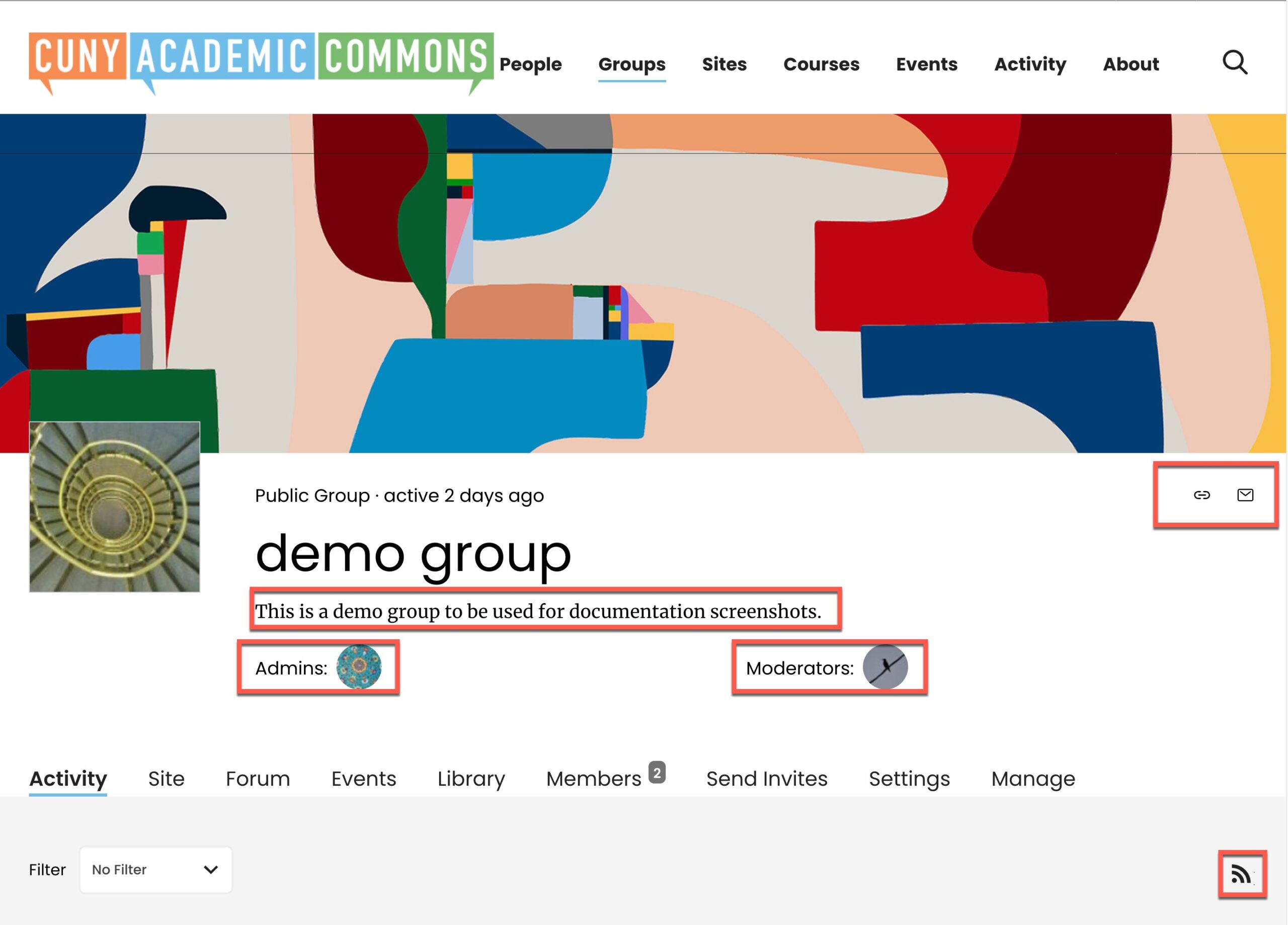
From top to bottom, a group has the following building blocks:
- a cover image (optional) – 300px tall and spans the width of the screen
- a photo (optional)
- a short link
- an email address to use to post a new topic or a reply to a topic
- a group name
- a group description
- one or more admins
- one or more moderators (optional)
- a RSS feed
From left to right, a logged-in group member has the following primary navigation tab options:
- Activity (a log of all activity, in reverse chronological order)
- Site (only available if a group admin has created an associated site)
- Forum (only available if a group admin has indicated that the group should have a discussion forum)
- Events (all events specifically associated with the group)
- Library
- Members
- Send Invites (only available if group admin has indicated that members can invite others to join)
- Settings
- Manage (only available if a group admin)
Please note that a group’s privacy level greatly affects what appears on the primary navigation tabs for non-members.
Initial Setup – for Group Admins
Admins are the primary organizers of a group, and are responsible for setting it up and getting members to join. For more information, see How to Manage A Group (for Admins Only) and Join and Maintain Groups.” Listed below are some suggestions that might help you get your group up and running.
- Join the Group for Group Admins, a meta-group for group administrators and moderators to meet and discuss group management, share tips on different tools, and stay up to date with the Commons team on current and future changes on the site.
- Find an avatar for your group (optional).
- Find a cover image for your group (optional).
- A succinct statement of purpose or description of your group (250 characters).
- Decide whether your group will be public, private or hidden.
Public, Private, or Hidden
- Public Groups – With a public group everything the group creates is visible on the Commons: the group page, member list, and forum posts. No permission is required to join a public group. Public groups can also enable group sites and set different roles for members.
- Private Groups – In a private group certain elements of the group are not visible to those who are not members. Only members can see the member list and forum posts. The group does appear in the list on the Commons Groups page, but non-members can only view a simplified version of the group page. You must request membership to join a private group.
- Hidden Groups – A hidden group is invisible on the Commons to everyone except for group members. The group page, member list, and forum posts are all hidden from the public.
- Swamped? Delegate… Add additional admins to your group. Or add some group moderators. Admins will have the same permissions as you. Group moderators will be able to do a subset of the things you are allowed to do, including the ability to send announcements to the rest of the group.
Administrators can do the following things that moderators cannot do:
-
- Change group settings – turn group site on or off, turn group forums on or off, change group status from public to private, etc.
- Change group avatar
- Manage group members: remove members, promote/demote members
- Delete the group
Group moderators can do the following things that normal members cannot do:
-
- Edit the Group Details, including the name of the group and group description
- Edit, close, and delete forum topics/posts
- Edit/delete group documents
- Think about ways to attract members. Do you want to invite people to join? You might want to check out who belongs to a related group, or who is on the same campus, etc.
- If appropriate, consider creating displaying social icons for the group.
Understand Your Tool Options
Groups feature the following collaborative tools:
- Home – every group has a home page that can be used to describe its focus. In addition, every group has an customizable email address, a customizable quick link, and a an activity stream that can be filtered by specific activities.
- Group Forums (if activated) – probably the most used and easiest to understand. Any member can start a forum thread. On public groups, non-group members may comment on a thread. Files and images may be attached to either the thread, or the comment.
- Group Library – a convenient way to manage files uploads, editable docs, and externals links (including Google Docs, Dropbox files, Zoom meetings, etc. ).
- Send Invites – know someone who would be interested in your group and is a member of the Commons? It’s easy to invite that person to join. (Group admins control this option)
- Group Sites (if activated) – Group sites are a great way to extend group functionality and share what your group is doing. A group site is basically a WordPress site in which all members of your group are also either subscribers, contributors, editors, or admins of the site. Group sites can be public or private.
- External Sites (if activated) – Are there external sites that are of interest to your group? If so, you can include their RSS feeds in your group’s activity stream. Each time a post is published, you will get notified (depending upon your notification settings).
- Group Event Calendar – A convenient way to establish milestones, schedule activities, events, and due dates
Getting Your Voice Heard
So with all the tools available, there’s probably no one “best way” to get your point across, but here are some things to consider when you stack related functionality up against each other in search of the magic bullet.
- Forum posts vs. Group Blog posts. Forum posts are perhaps better at soliciting member feedback. Posts on blogs have more embedded functionality, and you can style and revise them better.
- Upload Files vs. BP Docs. Files are static. BP Docs are collaborative, living documents that change. Both are extremely useful, but their functionality doesn’t really overlap.



