Groups on the Commons
What are the differences in permissions for the various group roles, i.e. Admins, Moderators, Members?
Administrators can do the following things that moderators cannot do:
1) Change group settings, eg turn group blog on or off, turn group forums on or off, change group status from public to private, etc
2) Post Annoucements
3) Change group avatar
4) Manage group members: ie kick/ban members, promote/demote members
5) Delete the group
Group moderators can do the following things that normal members cannot do:
1) Edit the Group Details, including the name of the group and group description
2) Edit, close, and delete forum topics/posts
3) Edit/delete group documents
4) Post Announcements
What’s the difference between public, private, and hidden groups?
All content in public groups (member listing, forum posts, activity stream posts) is available to be viewed by anyone, even viewers who aren’t logged into the site. Public groups are listed in the public directory of groups, and any member of the community can join the group without seeking approval from the group owners.
All content in private groups is hidden from the public and is viewable only by members of that group. Private groups are listed in the public directory of groups, but members of the community must request membership to the group and have that request approved before being able to view group content.
All content in hidden groups is hidden from the public and is viewable only by members of that group. Hidden groups are not listed in the public directory of groups. New members must be invited to join by existing group members.
I joined a hidden group and now can see it and all its members. Can everyone else?
No. When users create or become members of hidden groups, they will see them in the group listing on the homepage, but it will be visible only to members of the group, not to the general public or to members of the Commons who aren’t in the group.
Can I view a hidden group without being a member?
Hidden groups aren’t listed in the groups directory, however, those with access to the group URL can view the group name and description. Group content and member information can only be accessed by members of a hidden group.
How can groups create a group web site that automatically makes group members subscribers to the site?
We’ve enabled a pretty neat group blog function that makes it easy for group admins to attach a WordPress site to a group. Go to your group and click the “Admin” tab on the left-hand menu. Click ”enable group blog.” If you want to use an existing site, select ”Use one of my blogs.” Then select your web site. This will add all members of your group to your chosen site. You can also change the default permission level according to your needs.
How can I attach an existing Commons site to a Group?
To connect an existing site to a group, go to your group page, and click on “Manage.” You need to be an administrator of the group to see this option. Click on Settings and click on the “Enable group blog” checkbox. Type blog URL to connect the site to your group. That will add all members of your group to your chosen site. Currently, only one site can be attached to a group.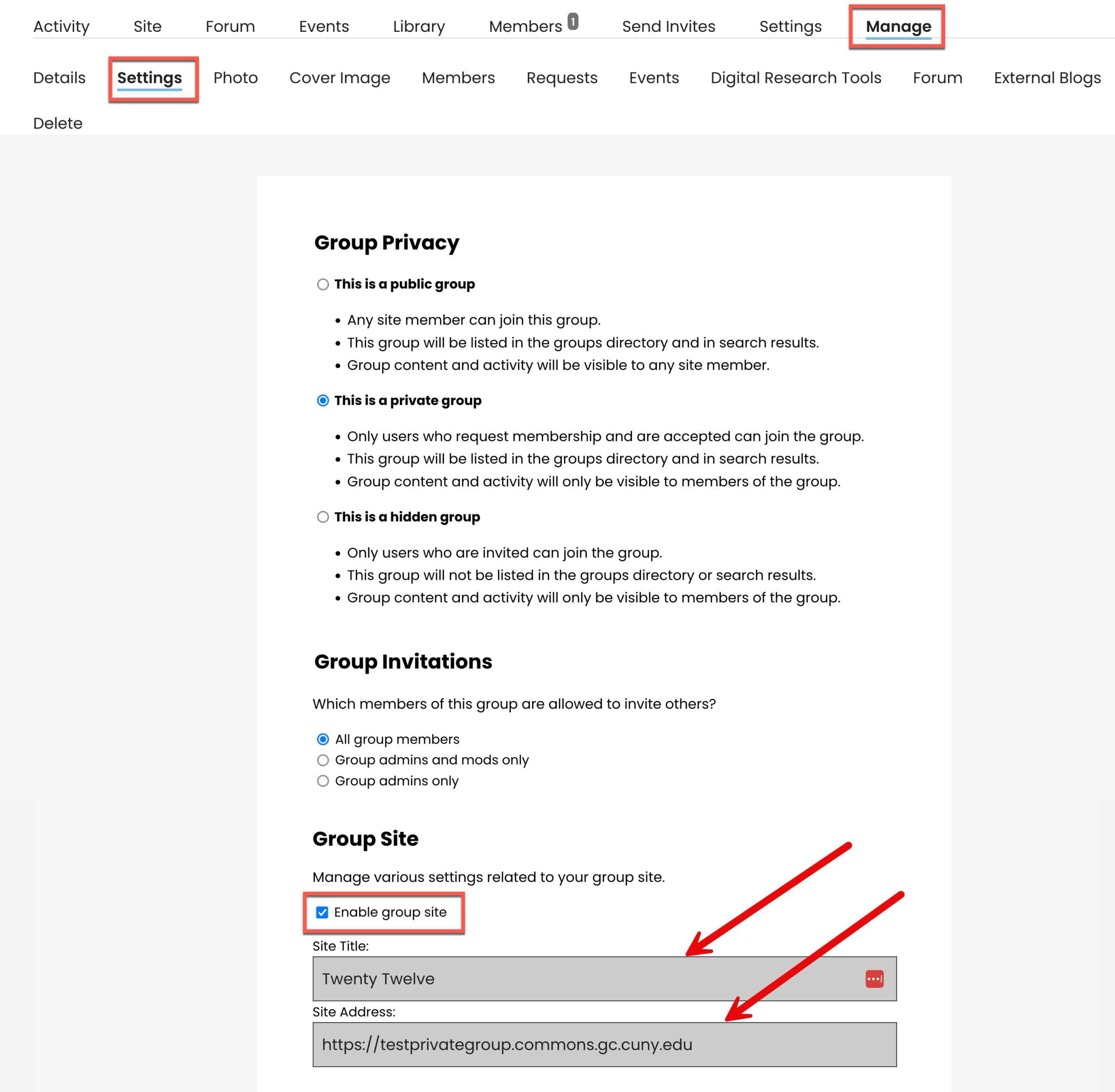
Why am I not receiving Group updates via email?
First, please check your notification settings to make sure that you have set your preferences correctly. Second, please check your account’s spam filter or spam folder, as we have received several reports of group activity stream posts being caught by spam filters. Commons emails are sent from the address “[email protected],” so you may need to add that address to your contacts or to your spam filter’s whitelist. If you are still having problems, please contact us.
How can I leave a group?
To unsubscribe from a group, go to the group’s page and click on “Settings.” Scroll down to “Leave Group.”

How do I reply to email notifications?
There are two ways to reply to email notifications. You can click on the link supplied in the notification, log into the Commons, and reply; OR you can Reply By Email, from the comfort of your inbox. For more information about Reply by Email, follow this link. You can use Reply by Email to reply to discussion threads on group forums, to personal messages and @mentions, and to group announcements.



