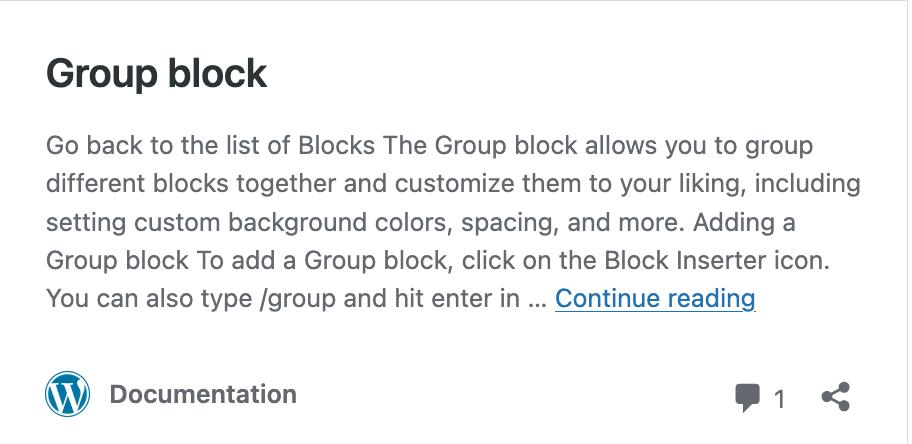WordPress.org has extensive documentation on how to use the Block Editor. The following article highlights the common blocks that you will probably use on your site, gives a quick description of what they do and links to WordPress.org’s documentation.
Paragraph Block
The paragraph block is the default block that appears whenever you press enter. If you want another block, type “/” and enter the block’s name, or alternatively, just press “+” and to view all block options.

Image Block
The image block is used to add interest to your pages and posts. It has many settings that can be used to resize and position its display.

Media and Text Block
The Media and Text block makes it easier to combine media (images or video) with text for a combined display.

Columns Block
The Column block displays content in vertical columns. Each column automatically becomes a Column block and any block nested beneath it is displayed in a column.

Row Block
The row block makes displays its underlying blocks in a horizontal or vertical row. For responsive display, the row block is sometimes preferable than the columns block.

Query Loop Block
The query loop block let’s you control how pages or posts can be looped through and what fields should be displayed. It also controls pagination and discussion options. It is very complex and powerful. See also the Commons documentation on the Query Loop Block.

Theme Blocks
There are a number of blocks which WordPress.org calls Theme Blocks. Click here to see the list and drill down to see what each does. They can be used both within the Query Loop block or by themselves. They are especially useful for Full Site Editable themes, where templates are edited for particular displays. Every post or page contains a number of fields and these blocks let you display each one wherever you want.