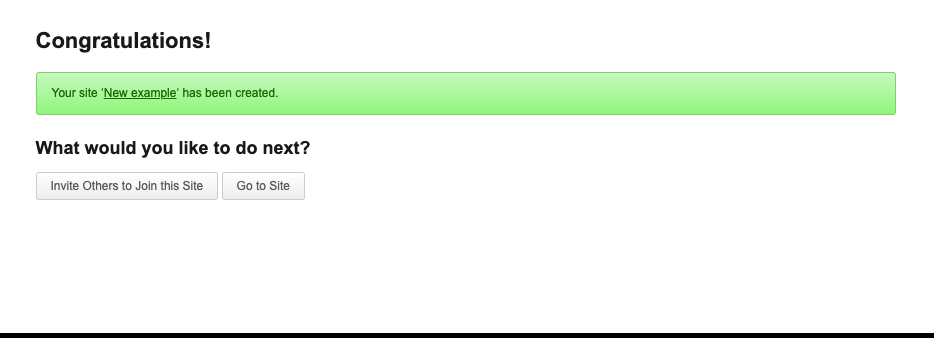Accessing The Creation Portal
To create or clone a site, you need to go to the Commons Creation Portal page. To get there go to the Commons home page (you need to be logged on) and click on the “Create an open space”.
See screenshot below:
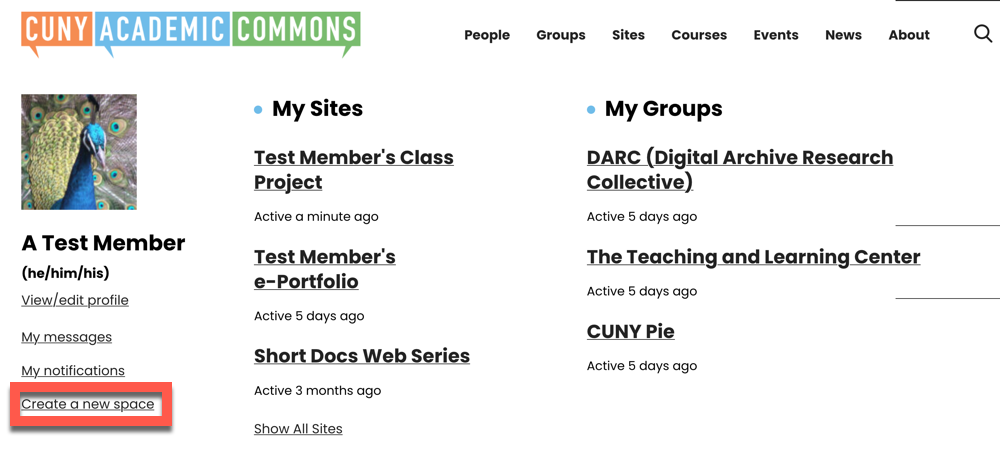 This will take you to the creation portal.
This will take you to the creation portal.
The Commons Creation Portal
You should now see the Commons Creation Portal, pictured below. All requests to create groups, sites and connected Group and Site are funneled through this page, as are requests to clone sites. Here you can easily pick what you want to create and how. To get started, click on Create A Site.

You should see the screenshot pictured below. Decide whether you want to “Create A New Site” or “Clone An Existing Site.” (The default is to create a new site.)
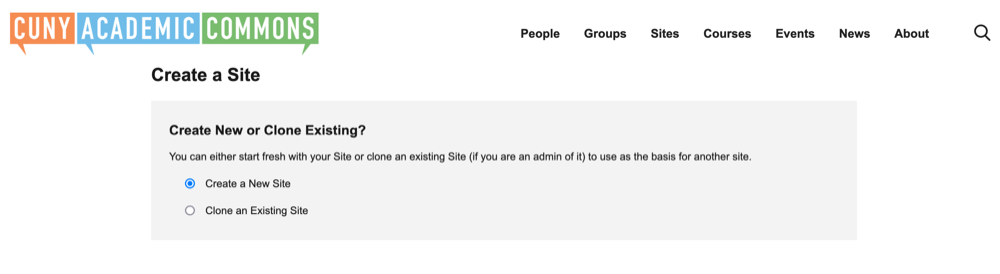
Depending on your choice, the creation process diverges. The similar pathways have some notable differences.

Site Details
Site Domain: This is the web address of your site. Once your site is created, you cannot change it. It cannot contain spaces or special characters and must be in lower case. Sites on the Commons are subdomains and will have “.commons.gc.cuny.edu/” appended to them. If your domain name is already in use, you will receive a message to choose a different domain name. If you own or intend to buy a domain name, the Commons can map your site to that domain name.
Site Name: This can be anything you like and can be changed anytime using your WordPress Dashboard.
Site License: All content should be licensed appropriately so that it can shared by others under conditions determined by the content creator. The Commons uses Creative Commons licenses. The Creative Commons provides a variety of different licenses that affect whether others can use the content, modify the content(with or without attribution) or use the content for commercial purposes. The site creation process contains a wizard to help you select the correct license for your site. The default license allows content consumers to share or redistribute your content with or without modifications as long as they attribute the content to you and that it is shared for non-commercial purposes.
Metadata: In order to better understand the purpose of the site, the Commons collects basic data about it.
- Is it for a certain campus or campuses?
- What is the primary purpose? Choices are: Teaching, Committee, Conference, Department/Program/Center, Personal, Publication, Project, Portfolio, Working Group, Community of Interest, or Other
- Is it for teaching? If so, the Commons will add it to the “Courses” tab. We’d like to know:
- What Disciplinary Cluster does in fall under? Choices are: Arts and Humanities, Social Sciences, STEM, Professional, Other, Not Applicable
- What Semester? (spring, fall, winter, summer)
- What Year?
Site Privacy: Site privacy settings determine how visible/searchable your site will be. You can make it visible to the entire Web or confine access to a single individual as well as other options between these two extremes. Commonly, sites under construction are made visible only to admins, and then later opened up using different options.
Site Templates
The Commons offers Site Templates that are designed to get you up and running fast. These layouts are tailored for different purposes. If you don’t see a template that matches what you want to do, use the default template. It is a plain vanilla layout with no presets. In all cases, you are welcome to change to any themes installed on the Commons.

Select a template and finally, click on the Create Site Button.
If you have filled out all the required fields, you should see a success message, with a link to your new site.
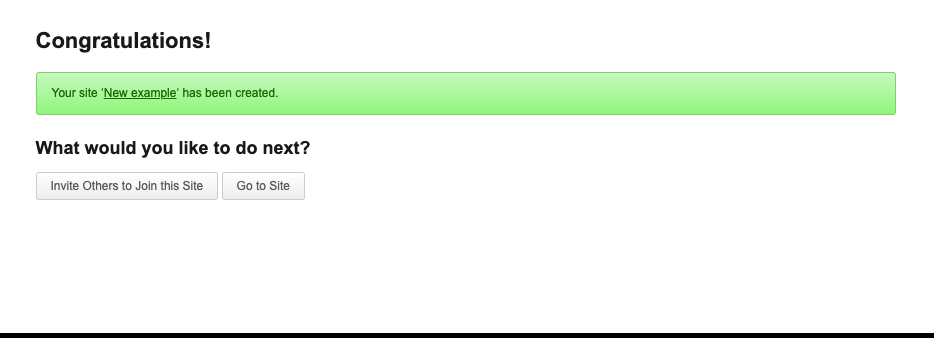
Instead of creating a new site, members may want to clone a site, that is, create a new site and populate it with content from an existing site. Here are some aspects of site cloning:
- To clone a site, you must be an admin of the site. If you are not an admin, contact the admin and ask for permission. S/he can either clone it for you, or make you a temporary admin and you can do the cloning.
- All content (i.e. pages and posts) created by admins of the site will be copied over
- Content created by non-admins (e.g. student work) will not be copied over
- Admin content will be attributed to the original author, but original authors will not be automatically added as admins of the site. After the cloning process ends, you will be the only admin of the site. You can of course add add members (admins, authors, contributors, etc.) as you see fit.
- Site theme, plugins, menus, settings will be copied over so that the site looks the same, although non-admin content will be missing
- The cloned site will have a different URL
- The cloned site will have a different name
To begin the process, click on the arrow highlighted below to show all the sites that you administer. These are the only sites you can clone. Select the site you want to clone and continue filling in the required information.
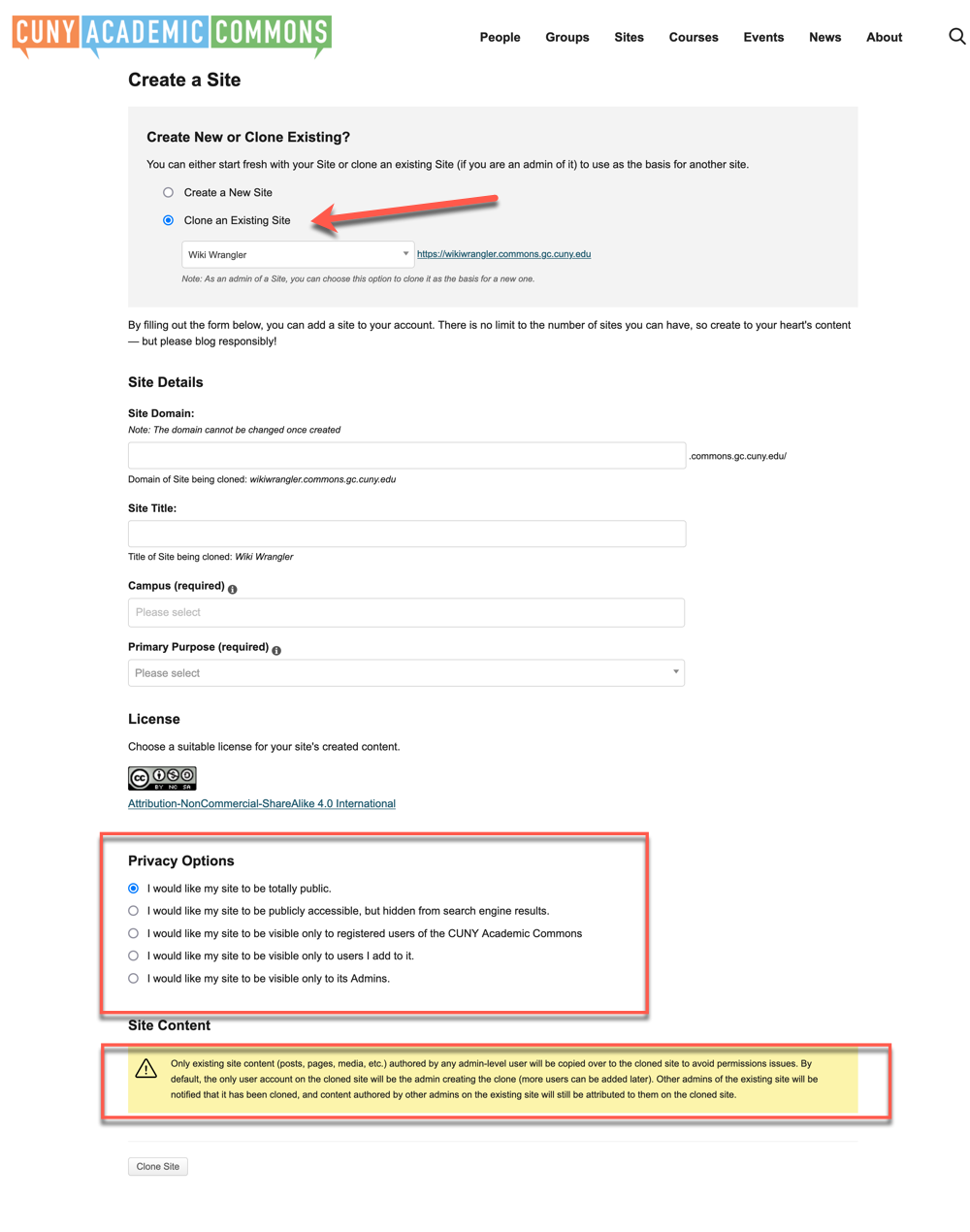
Site Details
Site Domain: This is the web address of your new site. Once your site is created, you cannot change it. It cannot contain spaces or special characters and must be in lower case. Sites on the Commons are subdomains and will have “.commons.gc.cuny.edu/” appended to them. If your domain name is already in use, you will receive a message to choose a different domain name. If you own or intend to buy a domain name, the Commons can map your site to that domain name.
Site Name: This can be anything you like and can be changed any time using your WordPress Dashboard.
Site License: All content should be licensed appropriately so that it can shared by others under conditions determined by the content creator. The Commons uses Creative Commons licenses. The Creative Commons provides a variety of different licenses that affect whether others can use the content, modify the content(with or without attribution) or use the content for commercial purposes.
Since you are cloning a site, the original license will be used. If you feel this is not the appropriate license, you can change after the clone process is done.
Metadata: In order to better understand the purpose of the site, the Commons collects basic data about it.
- Is it for a certain campus or campuses?
- What is the primary purpose? Choices are: Teaching, Committee, Conference, Department/Program/Center, Personal, Publication, Project, Portfolio, Working Group, Community of Interest, or Other
- Is it for teaching? If so, the Commons will add it to the “Courses” tab. We’d like to know:
- What Disciplinary Cluster does in fall under? Choices are: Arts and Humanities, Social Sciences, STEM, Professional, Other, Not Applicable
- What Semester? (spring, fall, winter, summer)
- What Year?
Site Privacy: Site privacy settings determine how visible/searchable your site will be. You can make it visible to the entire Web or confine access to a single individual as well as other options between these two extremes. Commonly, sites under construction are made visible only to admins, and then later opened up using different options.
Click on the Clone Site Button.
If you have filled out all the required fields, you will receive a success message, with a link to your new site.