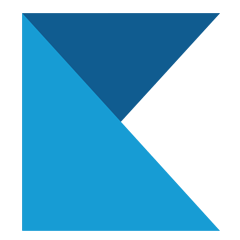Plugin authors are creating elegant, easy to use blocks that will make your site look amazing. When you activate a plugin, you may see one or more new blocks added to your list
On the Commons, we now have two plugins – Atomic Blocks and Kadence Blocks – that provide libraries of custom blocks. When you activate the plugins and click to add a block, scroll down to see a separate section for each of these plugins that lists available blocks. (The Atomic Blocks theme also is available and works well with both libraries. Let us know if you want to make it available on your site.)
Available Blocks
- Section & Layout Block – demo
- Advanced Columns Block – demo
- Newsletter Block – Demo
- Pricing Block – Demo
- Post Grid Block – Demo
- Container Block – Demo
- Testimonial Block – Demo
- Inline Notice Block – Demo
- Accordion Block – Demo
- Share Icons Block – Demo
- Call-To-Action Block – Demo
- Customizable Button Block – Demo
- Spacer & Divider Block – Demo
- Author Profile Block – Demo
- Drop Cap Block – Demo
Block Editing Resources On The Commons
-
Query Loop Block
The Query Loop block lets you choose a post type (page, post, or a custom post type), a filter (category, tag, author, keyword) and fetch that data in a loop. This closely resembles the familiar “Post” page (what used to … Continue reading →
-
Reusable Blocks
If you have content that you expect to repeat in other parts your site, consider creating a reusable block. Start out by creating the block. Perhaps you might have an image and a paragraph. Once you’ve created this composited block … Continue reading →
-
Block Libraries
Plugin authors are creating elegant, easy to use blocks that will make your site look amazing. When you activate a plugin, you may see one or more new blocks added to your list On the Commons, we now have two … Continue reading →
-
Block Patterns
Get a head start on your page design. Copy a pattern and paste it into your content wherever you want it to appear. Then customize it – change the text, images, colors, etc. Continue reading →
-
Block Editor’s “List View”
“List View” displays how the blocks work together on a page, and provides access to each block’s settings. “List View” can be accessed by clicking the icon pictured above, which is always available in the Block Editor toolbar. Continue reading →
-
Full Site Editing
Full Site Editing (“FSE”) lets users design every part of a WordPress post or page, with modular blocks. No coding is needed, but users do need to understand how FSE works. A good understanding how templates are used in WordPress. Continue reading →
-
Block Editing
The Block Editor is now the default editor on the Commons and we hope you use it. It is the future for WordPress. Continue reading →
FYI – This is a Reusable Bock built with a Query Loop.