Widgets are small blocks of content that can be placed in any “widgetized” or widget-ready area of your site. Depending on your theme, these areas are generally in the sidebar or footer of your site. Widgets can be dynamic (like “Recent Posts”) or static, like an image or a block of text.
To work with widgets, go to Appearance > Widgets on your Dashboard. On the left hand side you will see your available widgets and on the right hand side you will see your available widget areas.
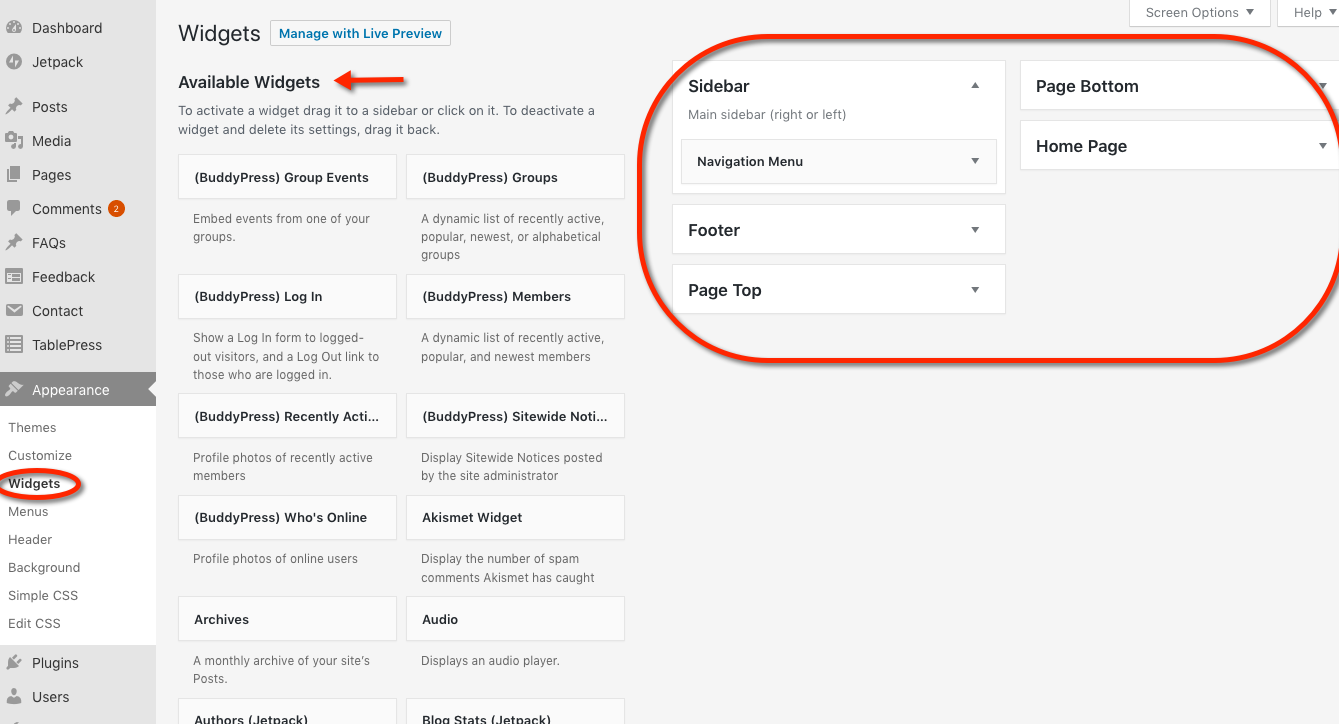
To place a widget in a widget-ready area, simply drag it over. More than one widget can be placed in an area and you can drag them up or down to get the order you prefer. Most widgets will have display options that you will need to fill in. Once done, be sure to click on the Save button within the widget to finalize your change.
Where Do Widgets Come From?
Many widgets come from WordPress core and are available no matter which theme or plugin you have activated. Other widgets may come wrapped in a theme, or more likely, from a plugin that you have activated. The Commons has developed some OER and teaching widgets and makes them available for all sites.
Commons OER Widgets For Teaching
The Commons has created the following widgets for teaching:
- Creative Commons License Widget – Displays the license applicable to your site content
- CUNY Campus Branding Widget – Applies campus-specific branding to your site
- CUNY OneSearch Widget – Interfaces to Libraries OneSearch catalog search engines
Common Widgets To Know About
- Recent Posts – displays x number of the posts on your site
- Image – displays one image from your media library or an external url
- Text – displays a block of text
- Custom HTML – display a block of HTML (some tags restricted)
- Pages – displays your site pages
- Archives – displays older posts
- Categories – displays post categories
- Audio – broadcasts one audio track from media library or url
- Gallery – displays a selected number of images from media library
- Navigation Menu – displays a menu created in Appearance > Menu
- RSS – displays RSS feeds from other sites
- Search – displays a search box for your site



