Is Domain Mapping Right for You?
Do you or your organization want to host your WordPress site on the Commons and want to use a domain name you own? Mapping your site on the Commons to your domain name adds a level of branding that may be desirable to your site, while retaining membership to the vibrant Commons community.
You will not need to pay for hosting (which is free on the Commons), but you will need to pay a yearly fee to your domain registrar for your domain name.
Members on the Commons will see your posts on the homepage, can follow your site, and access your content from the Commons.So for example, if someone on the Commons goes to https://newsliteracymatters.commons.gc.cuny.edu/, the URL will resolve to https://newsliteracymatters.com. And if someone accesses your site via – https://newsliteracymatters.com, it is not apparent that the site is hosted on the Commons.
What Domain Mapping Is Not
- Domain Mapping does not relate to URL shorteners or “Quick Links”. If you want to create a quick link to your site (i.e. “cuny.is/mysite”), please refer to this page.
- Domain Mapping does not refer to URL redirects. Redirects can be used to redirect your domain to your site on the Commons. Domain mapping works in the opposite direction.
Getting Started
Step One (what YOU need to do)
Sign into your Domain Registrar and look for the place where DNS settings can be changed. The place where these settings can be found and the options they provide vary widely across the various domain registrars, and you may need to contact your registrar’s Help Desk if the process is not evident.
There are two ways to map your domain. We strongly prefer that you use a CNAME Record, but if that is not possible, you can use an “A” Record instead.
- “CNAME” Record (preferred way)
Add a CNAME record to your base domain that points to the Commons URL mapped-domains.commons.gc.cuny.edu and if you are prompted for a name, it should be “@”. You should have only one CNAME record. No change should be made to A records.
-OR-
- “A” Record (alternate way)
Add an “A” Record to your base domain that points to the Commons IP address (15.204.146.102). If you are prompted for a host, enter “@”. You should have only one “A” Record. If there is another one, please delete it.
Once the mapping on your side is done, contact the Commons at [email protected] to initiate. Please provide your Commons site URL and the URL of domain that you own.
Step Two (what the Commons needs to do)
Once we hear from you, we will first verify that a DNS record is set up correctly. Then we will contact our host, Reclaim Hosting to make a change. And after we hear back from Reclaim, we will make a change on the Commons to finalize the mapping.
Step Three (optional www. subdomain)
After your domain mapping is complete, there may be one more thing to do.
- If you want your site to accessible by its www. subdomain, see if it works.
Some registrars automatically redirect the www. subdomain to the base domain. For example, if you type in https://www.myawesomesite.com, the url will change to https://myawesomesite.com. Type in your www. subdomain and see if it resolves correctly.
If it does you are done.
If not, you will probably get an SSL error like this:
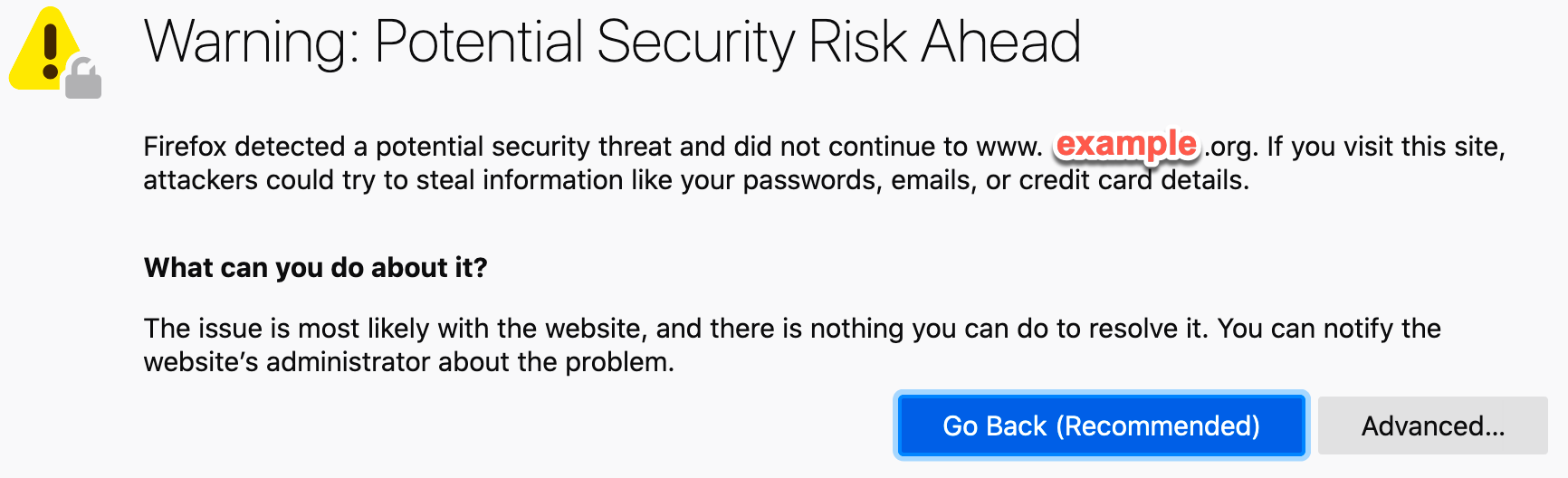
If you see this error, you will need to go to your registrar settings again. This time you will need to create a separate CNAME or A record with ‘www’ as the name or value instead of ‘@’ for the root domain. This will resolve the SSL problem that may occur with a simple redirect. Reclaim Hosting will only support and maintain one SSL certificate per domain.
Maintaining Your Site
It’s very important that all admins are aware that changes to the site can only happen through the Commons portal. The best way to do this is to log into the Commons, go to “My Sites” and choose the site you want to maintain. This is to ensure all changes made to your site are done over an encrypted network (i.e. https). If you go to either myawesomesite.org/wp-admin -OR- myawesomesite.commons.gc.cuny.edu/wp-admin you will be prompted to sign into the Commons (again) to make your changes. The URL used for your back end changes will be the mapped URL – myawesomesite.org/wp-admin,



