 Often overlooked, the “Screen Options” tab is located in the upper right corner of many sections of your WordPress dashboard. Clicking on the toggle button either expands or contracts an area of check box options. Select or de-select the options you want to display on that particular dashboard section.
Often overlooked, the “Screen Options” tab is located in the upper right corner of many sections of your WordPress dashboard. Clicking on the toggle button either expands or contracts an area of check box options. Select or de-select the options you want to display on that particular dashboard section.
The dashboard can seem overwhelming to those new to WordPress, and to make it less ominous, many lesser-used, but important options are hidden by default. If you find you never use an option, try hiding it to make it easier to find the stuff that is important to you.
On the Dashboard Main Tab
The screenshot below shows the options exposed after clicking “Screen Options.” Here you can de-clutter your main dashboard page. Tired of the “Welcome” page? Just deselect and it no longer shows. You can also decide how many columns should be used to display the checked options.

On Summary Screens – Posts and Pages
When you click on the Pages or the Posts dashboard tab, a summary list of items is displayed. You can show/hide certain fields. (Some add-on fields are shown below, since this particular site has the WordPress SEO plugin activated.)

On Edit Screens – Posts and Pages
Again this screenshot comes from a site with lots of plugins activated, and you can show/hide their options and icons here, though if you don’t want to use the plugins, you might be better off just deactivating them. The important common options here are Send Trackbacks, Discussion, Slug, and Author. Without these checked, you will not see the option to allow trackbacks and comments on the individual post level (you can set them on or off globally, in “Settings,” but only for posts and pages written after that setting is applied). If you check the slug option, you can change the last part of the URL for your posts or pages. If you check the Author field, you can change the author to another user on your site.
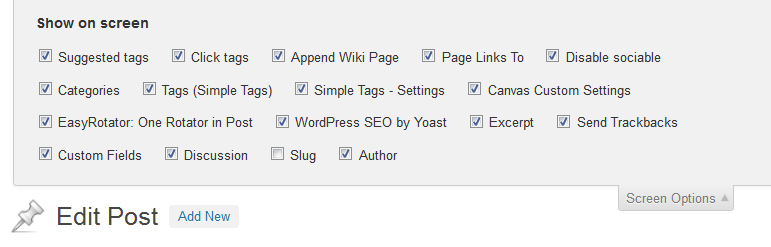 On the Appearance>>Menu Tab
On the Appearance>>Menu Tab
The Menu tab makes it easy to build custom menus using drag and drop, but by default, some types of content (like posts) are not displayed. Select all the types of content you want to be available when you build your menu to eliminate the work of finding links and pasting them in.
You can also add advanced options to customize the appearance of your menus.
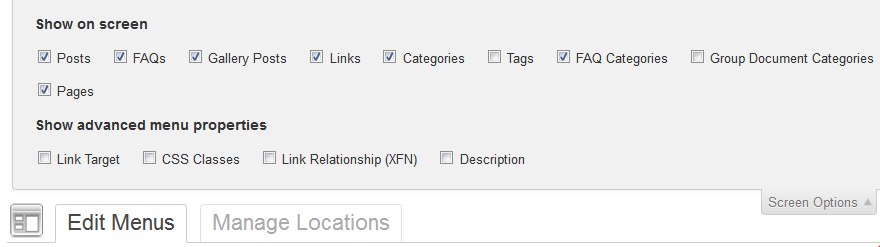 Hope this helps you customize your dashboard, and find those missing options you know should be available and get rid of those that are just taking up space.
Hope this helps you customize your dashboard, and find those missing options you know should be available and get rid of those that are just taking up space.



