You can upload documents to your blog on the Commons from a file on your computer, a URL, or your Media Library:
FROM YOUR COMPUTER
- In the Dashboard, go to Posts -> Add New or Pages -> Add New.
- Click on the Add Media icon.
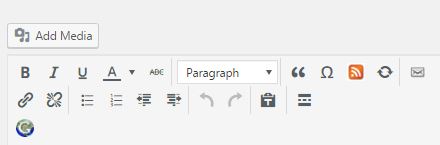
- Click on the Upload Files tab.
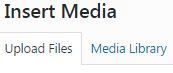
- Click the Select Files button and choose the file from your computer.
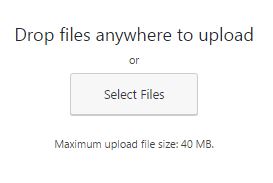
FROM URL
- In the Dashboard, go to Posts -> Add New or Pages -> Add New.
- Click on the Add Media icon.
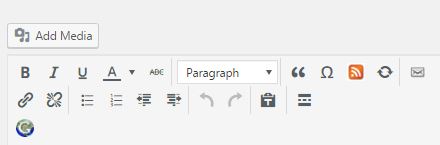
- On the left, choose the Insert From URL option
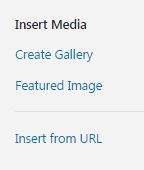
- Enter the URL of the file and the Title (i.e. the link text).
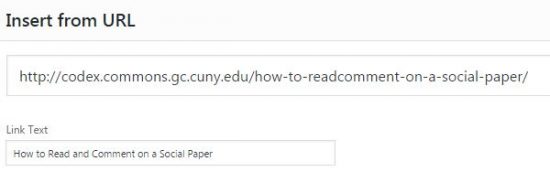
FROM MEDIA LIBRARY
- In the Dashboard, go to Posts -> Add New or Pages -> Add New.
- Click on the Add Media icon.
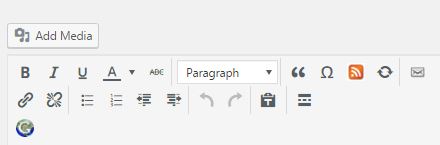
- The Media Library tab is foregrounded, and shows your recent additions. Every item you’ve every added in your library is available until you delete it, and they are sorted by most recent.
- If you don’t see your desired file, you can sort by Media Item type, Date added, or Keyword.
![]()
- Once you’ve found your file, click on it.
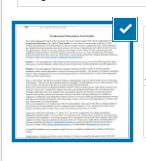
The final step – for a File, a URL, or Media Library:
- Click the Insert into Post or Page button.
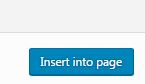
- You should now have a link to the file in your new post or page.
Congratulations! If you have any questions, please contact us at commonshelpsite@gmail.com



