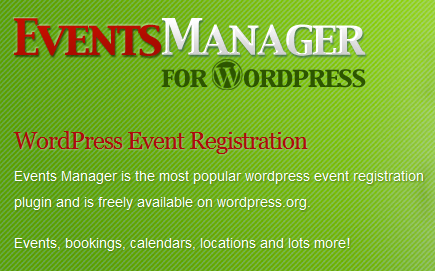 If you have a WordPress site on the Commons and frequently announce or organize events, check out the Events Manager plugin. It is a neat way to manage and display upcoming lectures, seminars, conferences, meetings, etc. Each event is nicely displayed on its own separate page with an automatically generated Google map pointing to its location. Events can be categorized and tagged, and can be displayed in your site’s sidebar using widgets that itemize them in a bulletted list, or in an interactive calendar. You may also use shortcodes on pages or posts to display all or selected events. This is a great way to organize the way your site displays upcoming events.
If you have a WordPress site on the Commons and frequently announce or organize events, check out the Events Manager plugin. It is a neat way to manage and display upcoming lectures, seminars, conferences, meetings, etc. Each event is nicely displayed on its own separate page with an automatically generated Google map pointing to its location. Events can be categorized and tagged, and can be displayed in your site’s sidebar using widgets that itemize them in a bulletted list, or in an interactive calendar. You may also use shortcodes on pages or posts to display all or selected events. This is a great way to organize the way your site displays upcoming events.
Getting Started
 Go to Plugins and activate the “Events Manager” plugin. You will notice a new tab on the left-hand side of you dashboard called “Events.” (You’ll also see that the plugin author has included three test events for demo purposes. You’ll want to get rid of these after you get the hang of how the plugin works.) Click on “Add Event” to add your first event. There are seven basic attributes for each event. Only the first two are required: (1) title; (2) date; (3) location; (4) description; (5) thumbnail image; (6) tags & categories; and (7) enable bookings. If you don’t give your event a location, the Google map will (obviously) not appear. If you enable bookings, you can let your users register for the event, and manage tickets and seats. Click here for more info on bookings.
Go to Plugins and activate the “Events Manager” plugin. You will notice a new tab on the left-hand side of you dashboard called “Events.” (You’ll also see that the plugin author has included three test events for demo purposes. You’ll want to get rid of these after you get the hang of how the plugin works.) Click on “Add Event” to add your first event. There are seven basic attributes for each event. Only the first two are required: (1) title; (2) date; (3) location; (4) description; (5) thumbnail image; (6) tags & categories; and (7) enable bookings. If you don’t give your event a location, the Google map will (obviously) not appear. If you enable bookings, you can let your users register for the event, and manage tickets and seats. Click here for more info on bookings.
Here is a screenshot of how an event may appear on your site:

Widgets and Shortcodes
The plugin has two widgets, one called “Events” and the other called “Events Calendar.” Simply drag and drop these into your sidebar to give your readers quick access to the events you want them to know about. There are also many shortcodes which can be used on individual posts and pages to list and aggregate events by tags and categories. Here is a page explaining the shortcodes and their implementations. Shortcodes can be used to create detailed calendars of events, or styled lists with thumbnail images.
Settings and Documentation
There are tons of settings possible. One immediate change you might want to make is to switch the date display from European style to month/day/year. The plugin has great documentation and its own demo site. As the author notes about the demo site:
This website is only a small example of what’s possible with this plugin. With all the formatting options and event settings in the admin area, you can style and format events to look the way you want them!



